Welcome to our easy guide for removing your mobile key device from BPI! Nowadays, managing our bank accounts relies a lot on using phones for banking. It’s important to keep things safe and working smoothly as technology changes.
In this guide, we’ll show you how to take off your mobile key device from BPI’s online banking. It’s important to do this whenever you’re updating, getting a new device, or just want to simplify your banking. Follow our steps to do it confidently and quickly!
Understanding the Importance of Removing Your Mobile Key Device
Before diving into the removal process, let’s take a moment to understand why removing your mobile key device from BPI’s online banking platform. It is essential. To access your BPI accounts and complete transactions, you can use your mobile key device as a secure authentication mechanism. You may need to take your gadget out for several reasons, though.
To begin with, removing your device increases the security of your accounts. It’s more important than ever to secure your financial information from cyber dangers because, these days, they’re more advanced. You can delete your mobile key device to prevent unauthorized access to your accounts and reduce the risk of fraud and identity theft.
Removing unnecessary devices from your BPI account also helps streamline your banking experience. Managing and navigating your account settings may become more manageable if you amass more registered devices over time. Clear up your digital space and make it simpler to access the features and functionalities you use frequently by eliminating gadgets you no longer need or use.
Furthermore, removing your mobile key device allows you to upgrade to a new device seamlessly. Removing your existing mobile key device guarantees a seamless transfer without interfering with your banking operations, whether upgrading to a new smartphone or switching to a different device.
Preparing for the Removal Process
Before initiating the removal process, taking a few preparatory steps is essential to ensure a smooth transition. First, ensure you have all the necessary information, such as your login credentials and BPI account details. This contains your password, username, and other authentication data needed to access your account. This easily accessible information will expedite and avoid delays in the removal process.
Additionally, consider backing up any critical data or transactions stored on your mobile key device. This ensures you keep all valuable information during removal. You can create a data backup by storing account statements, exporting transaction history, or taking screenshots of critical data.
Lastly, ensure your internet connection is steady before starting the removal procedure. A constant internet connection is essential for the eradication process to be completed without interruptions. Ensure you’re on a dependable network to prevent problems with connectivity when removing.
Step-by-Step Guide to Removing Your Mobile Key Device from BPI
Now that you’re prepared let’s dive into the step-by-step process of removing your mobile key device from BPI:
- Open your online account at BPI. Enter your login credentials and access your online banking account by visiting the BPI website or launching the BPI mobile app. Ensuring access to the required settings and options for device management after registration is achieved with this step.
- After logging in, navigate to the Security Settings area of your account. The ability to manage your registered devices is available here. Search for your account dashboard’s “Settings” or “Security” tab.
- Locate Mobile Key Device Settings: Within the security settings, locate the section specifically dedicated to managing your mobile vital devices. This is where you’ll initiate the removal process. Look for options such as “Manage Devices” or “Mobile Key Settings” to access the relevant settings.
- To delete a mobile key device from your account, identify it from the list of registered devices. Then, select the option to deactivate or remove the device from your account. The usual steps are clicking on the device name, checking the box next to it, and selecting the “Remove” or “Deactivate” option.
- Confirm Removal: To verify the removal of the chosen mobile key device from your BPI account, adhere to the on-screen instructions. You might have to provide a verification code or respond to security questions for authentication. This procedure ensures that authorized users can only remove devices from an account.
- Go over the confirmation: Check the confirmation message when the removal process is finished to ensure the device has been successfully deleted from your account. Additionally, you need to get a message or email confirmation for your records. This attests to the device’s removal and the security of your account.
- Logout and End Session: To avoid unauthorized access, log out of your BPI online account for extra protection and end the session on your device. This procedure guarantees that your account is safe and that no one else can access it without your consent.
Conclusion
You’ve improved the security and effectiveness of your banking experience by being proactive, following our step-by-step instructions, and realizing the significance of taking your device out. Eliminating your mobile key device from BPI is an easy yet effective way to take charge of your financial security. Secure your sensitive financial information and lessen the chance of unauthorized access by getting rid of any devices you don’t need and ensuring only those linked to your account.
Understanding the significance of uninstalling your device gives you more power to make wise selections regarding your banking configuration. Releasing your mobile key device from BPI guarantees a seamless transition without interfering with your banking operations, whether upgrading to a new one, flipping to a different one, or just organizing your digital area. BPI is dedicated to giving you a safe and secure banking experience, so keep that in mind while you navigate the ever-evolving world of online banking. Please contact BPI’s customer service staff if you need additional help or have any issues. Their availability ensures your confidence in banking to assist you with any queries or worries.
Also Want to learn about Mobile & Devices then Visit Here.







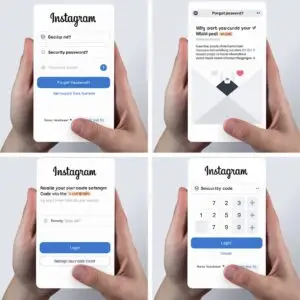


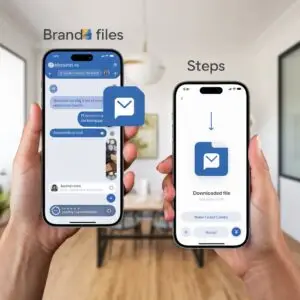
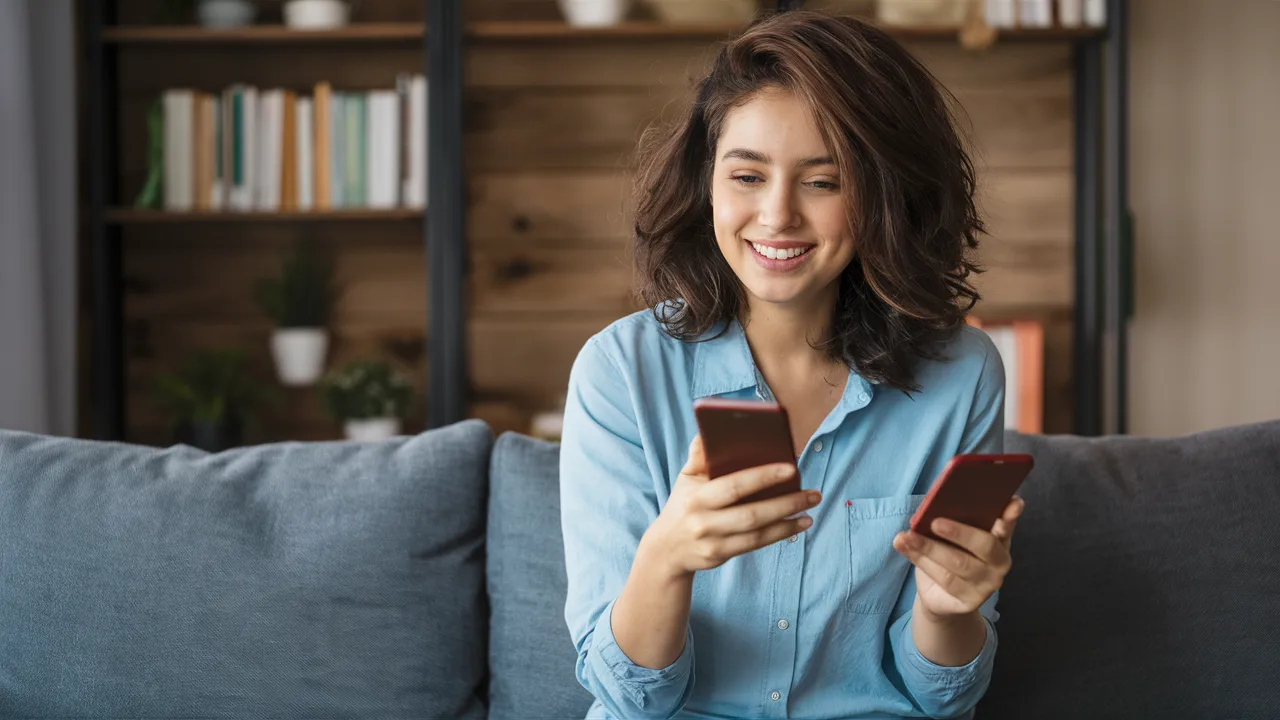



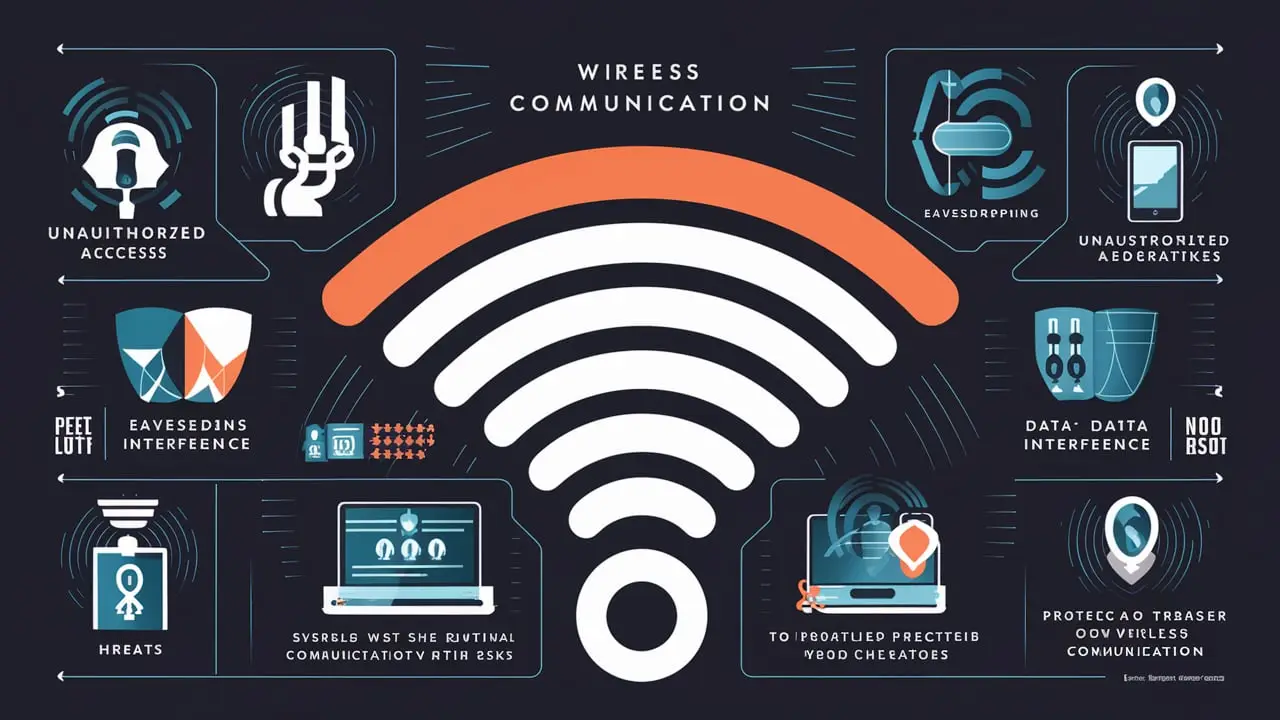
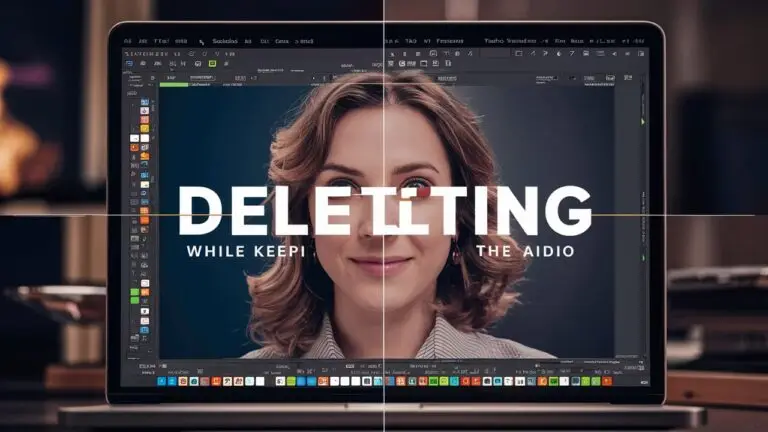
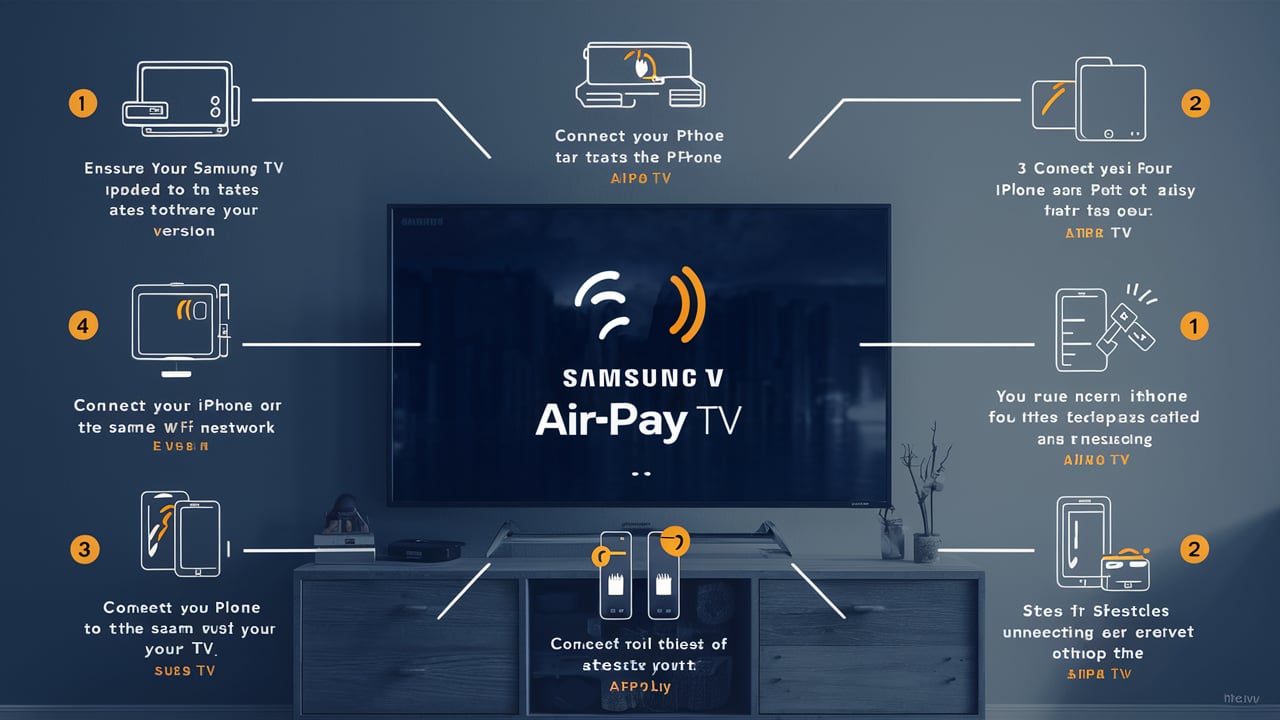


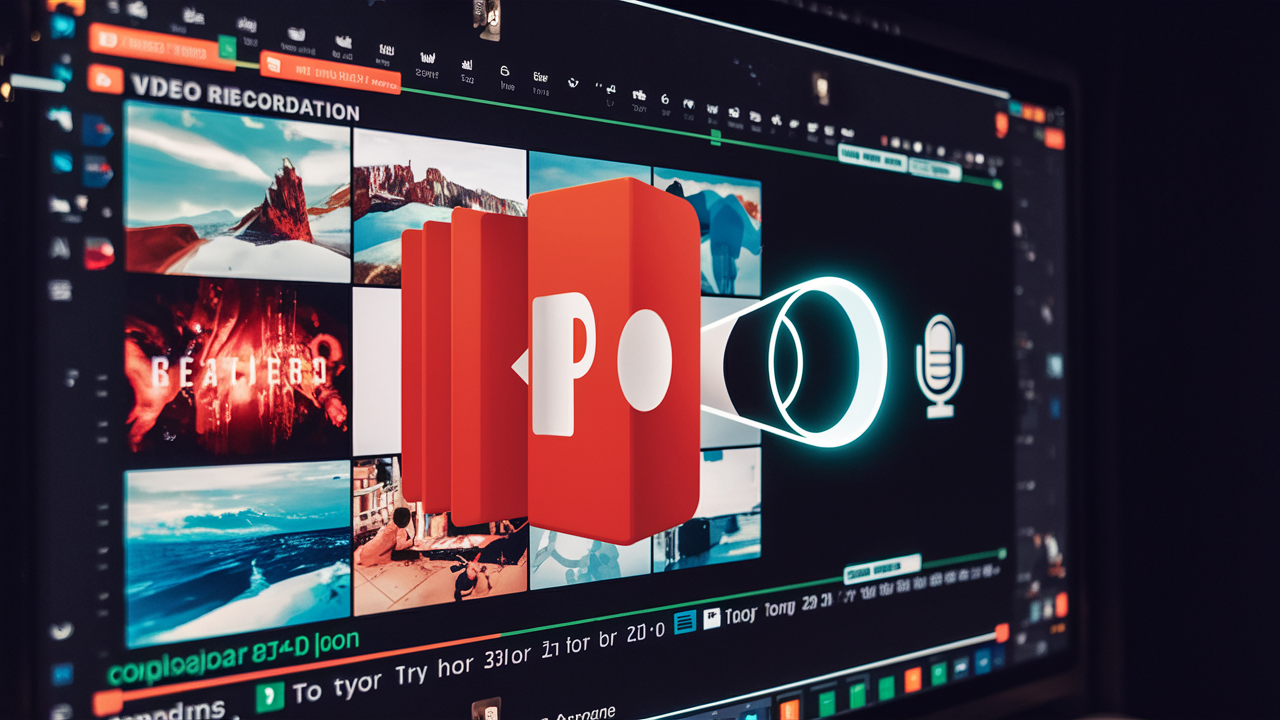
8 thoughts on “Step-by-Step Guide to Removing Your Mobile Key Device from BPI”
I do not even know how I ended up here but I thought this post was great I dont know who you are but definitely youre going to a famous blogger if you arent already Cheers.
Hi my family member I want to say that this post is awesome nice written and come with approximately all significant infos I would like to peer extra posts like this.
I genuinely savored the work you’ve put forth here. The outline is refined, your authored material trendy, however, you seem to have obtained some trepidation about what you wish to deliver next. Assuredly, I will revisit more regularly, akin to I have nearly all the time, provided you maintain this upswing.
The breadth of knowledge compiled on this website is astounding. Every article is a well-crafted masterpiece brimming with insights. I’m grateful to have discovered such a rich educational resource. You’ve gained a lifelong fan!
Pingback: Effective Methods to Block Websites on Your Mobile Device
Pingback: Deciphering Master Data Management: The Ultimate Guide to MDM
Pingback: Sending Your Social Security Number Safely via Email: Essential Tips
Pingback: Google Critical Security Alert Emails: The Ultimate Guide