How to Receive Your Instagram Security Code via Email: A Step-by-Step Guide
Securing your online accounts is more important than ever in today’s digital age. A popular social media platform, Instagram prioritizes user security by implementing various measures, including security codes. These codes are crucial in verifying your identity and protecting your account from unauthorized access.
This guide will walk you through receiving your Instagram security code via email, ensuring you can quickly and efficiently regain access to your account or verify your identity. By following these steps, you’ll learn how to ensure your email is linked correctly to your Instagram account and how to handle any issues that may arise during the process.
What is a Security Code?
A security code is a unique, temporary code sent to your email or phone to verify your identity. Instagram uses these codes to ensure that account recovery requests and login attempts are genuine. This additional layer of security helps protect your account from unauthorized access, especially in case of suspicious activities or if you forget your password.
The Role of Security Codes in Protecting Your Instagram Account
Security codes are part of Instagram’s efforts to enhance account security. When you request a code, Instagram sends it to your registered email address. You then enter this code into the login or recovery page to confirm that you are the account owner. This process helps prevent unauthorized users from accessing your account, ensuring that only you can make changes or regain access.
Preparing Your Instagram Account
Before receiving a security code via email, ensuring your email address is correctly linked to your Instagram account is crucial. Follow these steps to verify and update your email settings:
Open the Instagram App
Launch the Instagram app on your mobile device or visit the Instagram website on your computer.
Go to Your Profile
You can access your profile by tapping on your picture at the bottom right corner of the app or clicking on your profile icon on the website.
Access Settings
Tap the three horizontal lines (menu) in the top right corner, then select “Settings.” On the website, click “Edit Profile.”
Check Email Address
Verify that your email address is correctly entered in the “Account” or “Personal Information” section. If it’s missing or incorrect, update it to the correct address.
Save Changes: Make sure to save any changes you make.
Checking and Updating Your Email Settings on Instagram
After confirming that your email address is linked, ensure that your email settings are correctly configured to receive messages from Instagram:
Verify Email Notifications
Ensure that your email notifications from Instagram are turned on. This setting can usually be found in the “Notifications” section of the app’s settings.
Check Email Filters
Ensure your email provider is not filtering Instagram emails into spam or junk folders. Adding Instagram to your email contact list can help prevent this.
Confirming and updating your email settings will ensure you receive essential security codes and other notifications from Instagram immediately.
Steps to Receive Your Instagram Security Code via Email
Step 1: Access the Instagram Login Page
- Open the Instagram App or Website: Launch the Instagram app on your mobile device or visit the Instagram website at www.instagram.com.
- Go to the Login Page: If you are not already logged in, you will be automatically directed to the login page. If logged in, log out first to return to the login page.
Step 2: Request a Security Code
- Click on “Forgot Password?”: Click the “Forgot Password?” link on the login page. This option is typically found below the login fields.
- Enter Your Email Address: You will be prompted to enter the email address associated with your Instagram account. Type in your email address and submit the request.
Step 3: Check Your Email
- Open Your Email Inbox: Go to your email inbox and look for a message from Instagram. The subject line usually includes phrases like “Your Instagram Security Code” or “Instagram Login Code.”
- Find the Security Code: Open the email and locate the security code provided. This code is typically a short, numerical sequence.
Step 4: Enter the Security Code
- Return to Instagram: Go back to the Instagram app or website where you requested the code.
- Input the Code: Enter the security code into the designated field on the Instagram page. Click “Submit” or “Continue” to proceed.
By following these steps, you will successfully receive and use your Instagram security code via email to verify your identity or regain access to your account.
Troubleshooting Common Issues
Not Receiving the Security Code Email
If you haven’t received the security code email, consider these troubleshooting steps:
- Check Spam/Junk Folder: Sometimes, emails from Instagram may be filtered into your spam or junk folder. Check these folders in your email account to see if the code exists.
- Verify Email Address: Ensure that you entered the correct email address associated with your Instagram account. A typo or outdated email can prevent you from receiving the code.
- Wait and Retry: Occasionally, you might not receive the email immediately after sending it. Wait a few minutes and then request the code again.
What to Do If the Email Ends Up in Spam/Junk Folder
- Mark as Not Spam: If you find the email in your spam or junk folder, mark it as “Not Spam” to ensure future emails from Instagram are delivered to your inbox.
- Add Instagram to Contacts: Add Instagram’s email address to your contact list or address book. This helps prevent future emails from being filtered incorrectly.
Steps to Take If You Still Don’t Receive the Email
- Check Email Server Issues: Sometimes, the issue may be with your email provider’s server. Verify that your email service is functioning correctly.
- Contact Instagram Support: If you’ve tried all the above steps and still haven’t received the email, contact Instagram’s support team for assistance. They can help resolve issues related to account security and email delivery.
Following these troubleshooting tips, you can address common problems about receiving your Instagram security code via email.
Conclusion
Receiving your Instagram security code via email is straightforward and adds an essential layer of protection to your account. By following the steps outlined in this guide, you can ensure that you efficiently receive and use your security code to verify your identity or regain access to your account.
Remember, maintaining up-to-date email settings and utilizing additional security measures, such as two-factor authentication, are crucial for safeguarding your account from unauthorized access. Regularly monitoring your account activity and updating your password are critical to ensuring ongoing security.
By staying vigilant and proactive, you can enjoy a safer and more secure Instagram experience. If you encounter any issues or have questions, don’t hesitate to consult Instagram’s support resources for further assistance.

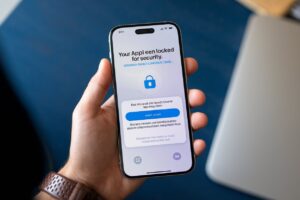

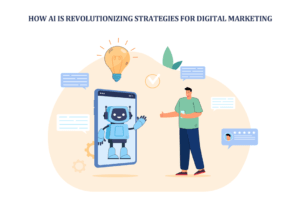








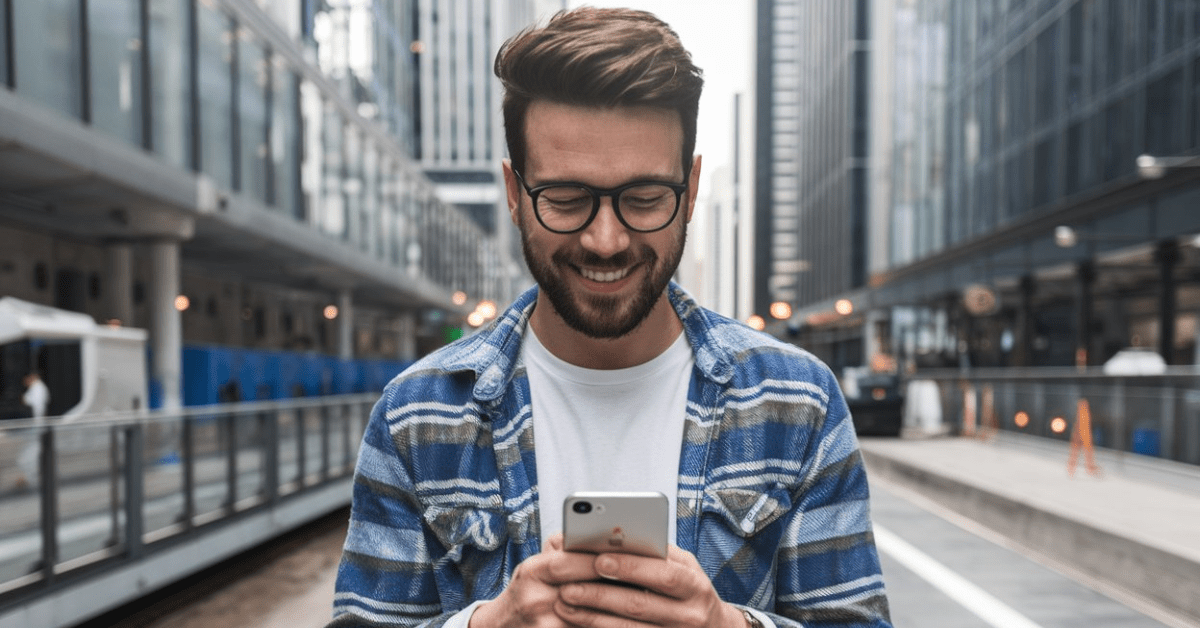




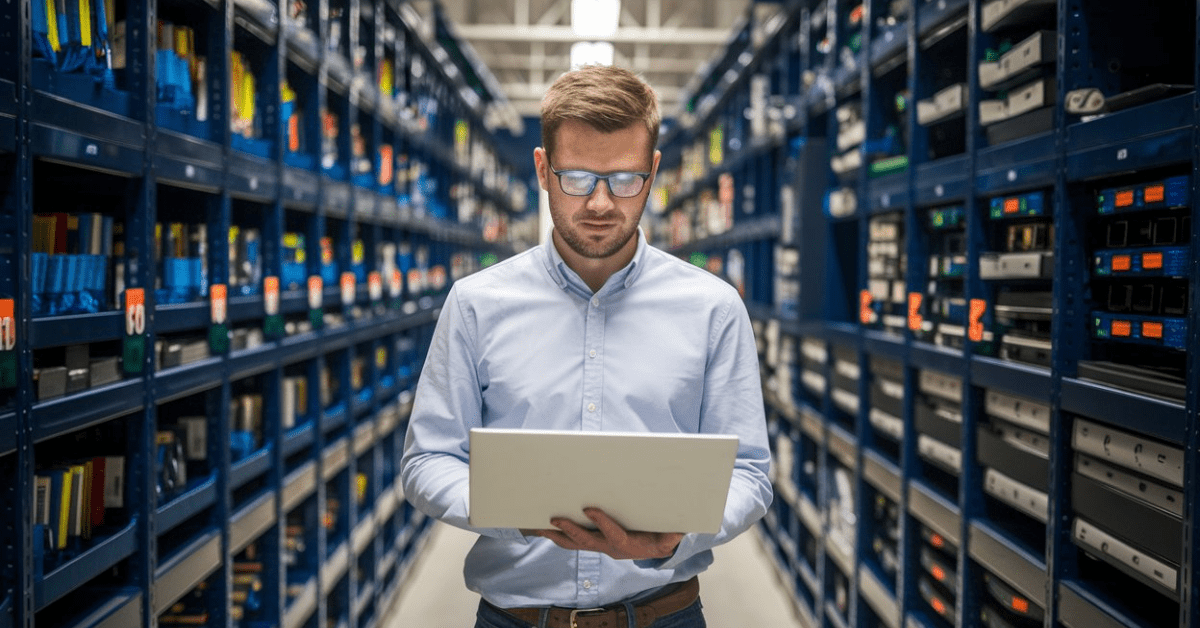


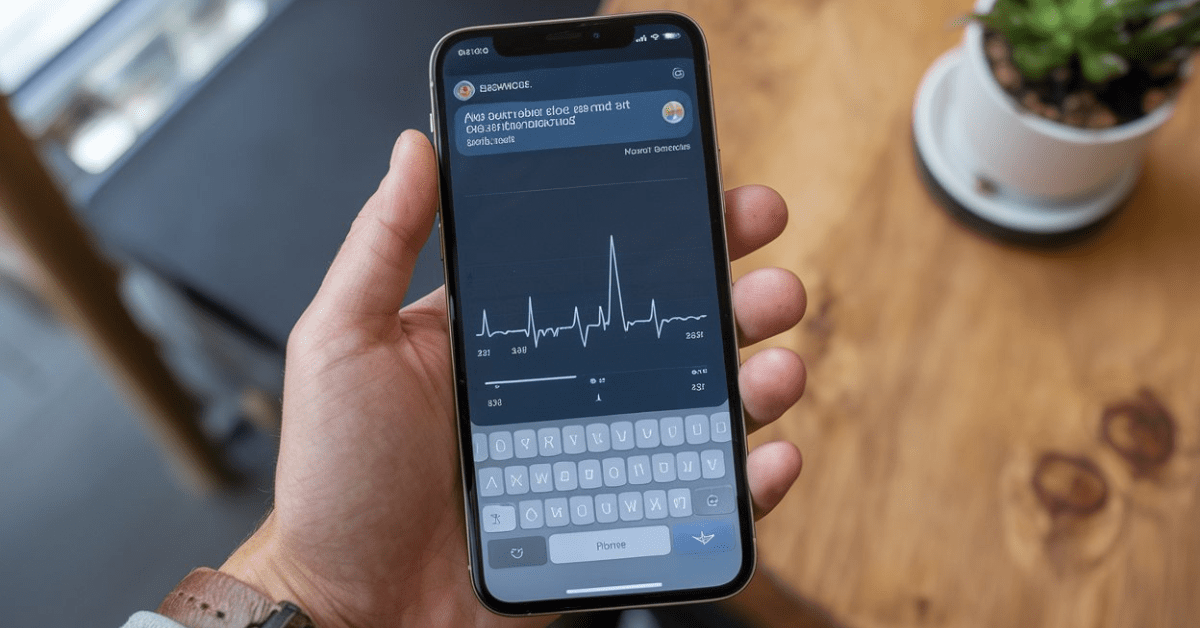
13 thoughts on “How to Receive Your Instagram Security Code via Email: A Step-by-Step Guide”
I very delighted to find this internet site on bing, just what I was searching for as well saved to fav
There is definately a lot to find out about this subject. I like all the points you made
Touch to Unlock very informative articles or reviews at this time.
Somebody essentially help to make significantly articles Id state This is the first time I frequented your web page and up to now I surprised with the research you made to make this actual post incredible Fantastic job
Pingback: How to Recover Deleted Files from USB Without Software
Pingback: How to Clean Staedtler Technical Pens: A Step-by-Step Guide
Hey! Do you know if they make any plugins to help with Search Engine Optimization? I’m trying to get my website to rank for some targeted
keywords but I’m not seeing very good gains. If you know of any please share.
Cheers! I saw similar blog here: Eco product
I don’t think the title of your article matches the content lol. Just kidding, mainly because I had some doubts after reading the article.
Your article helped me a lot, is there any more related content? Thanks!
Can you be more specific about the content of your article? After reading it, I still have some doubts. Hope you can help me. https://accounts.binance.com/uk-UA/register?ref=W0BCQMF1
Your point of view caught my eye and was very interesting. Thanks. I have a question for you.
I don’t think the title of your article matches the content lol. Just kidding, mainly because I had some doubts after reading the article.
Your article helped me a lot, is there any more related content? Thanks!