Secure banking is essential in the digital era. The Bank of the Philippine Islands (BPI) offers security features like a Mobile Key and One-Time Password (OTP) to protect customers. While the Mobile Key uses your device for transaction authentication, some users prefer the simplicity of OTP—a unique code sent to your registered mobile number.
This article will guide you on using OTP instead of a Mobile Key for BPI banking. We’ll cover the benefits of OTP, how to switch from the Mobile Key to OTP, and tips for using OTP in various transactions. Whether for enhanced security or convenience, this guide will help you transition smoothly.
Understanding BPI’s Security Options
The Mobile Key is a feature that authorizes transactions by generating a unique code on your mobile device. It integrates with BPI’s mobile app but requires a stable internet connection.
One-Time Password (OTP)
OTP is an alternative that sends a unique code to your registered mobile number via SMS for each transaction. This method is convenient, as it doesn’t require an internet connection or app.
Benefits of Using OTP
- Enhanced Security: Each OTP is unique and time-sensitive.
- Convenience: No app download is needed; codes are sent via SMS.
- Accessibility: Ideal for those without constant internet access.
Why Choose OTP Over Mobile Key?
Security Features
OTP provides a high level of security by generating a unique code for each transaction. This means that even if someone intercepts an OTP, they cannot reuse it. In contrast, the Mobile Key relies on your device’s security, which might be vulnerable if compromised.
Convenience and Accessibility
OTP offers greater convenience, especially for users who may not always have a reliable internet connection or do not want to depend solely on a smartphone. OTPs are delivered via SMS, making them accessible if you have a mobile signal, regardless of whether you have the BPI app installed.
Scenarios Where OTP is More Suitable
OTP is beneficial when users face internet connectivity issues or prefer a more straightforward verification method. It’s also an excellent option for users who frequently switch devices or do not wish to install the banking app.
Steps to Switch from Mobile Key to OTP in BPI Banking
Prerequisites for Switching to OTP
Before switching to OTP, ensure your mobile number is correctly registered with BPI. This is crucial for receiving OTPs via SMS. Additionally, ensure that your mobile number is up-to-date and that you can access it during setup.
Step-by-Step Guide to Switching from Mobile Key to OTP
- Log into Your BPI Online Account
Open the BPI website or mobile app and log in using your credentials.
- Navigate to Security Settings
Go to the settings or security section in your account dashboard.
- Disable Mobile Key (if required)
If you’re currently using the Mobile Key, you may need to turn it off first. Follow the prompts to deactivate the Mobile Key feature.
- Enable OTP for Transactions
Select the option to enable OTP. If your mobile number is not already registered, you may need to verify it. A verification code will be sent to your phone; enter this code to complete the setup.
- Confirm and Save Changes
Review the changes and confirm. Make sure to save the settings to enable OTP for future transactions.
Tips for a Smooth Transition
- Keep Your Mobile Number Handy: Ensure your phone is available during the switch, as you’ll receive an OTP for verification.
- Check SMS Delivery Settings: If you’re not receiving OTPs, check your phone’s SMS settings and ensure good network coverage.
- Contact Support if Needed: If you encounter any issues during the switch, please contact BPI customer support for assistance.
How to Use OTP for BPI Transactions
Online Banking Transactions
- Log into BPI online banking.
- Start the transaction and wait for the OTP SMS.
- Enter the OTP to complete the transaction.
Mobile App Transactions
- Open the BPI mobile app.
- Initiate the transaction and receive an OTP.
- Enter the OTP to authenticate.
ATM and In-Branch Transactions
- ATM: Follow instructions to receive and enter the OTP.
- In-Branch: Provide the OTP when requested during the transaction.
Troubleshooting OTP Issues
- Delayed OTP: Wait and check your network signal.
- Incorrect OTP: Ensure accuracy before entry.
- Lost Mobile Number: Update your contact details with BPI.
Conclusion
Switching from a Mobile Key to an OTP for BPI banking offers several advantages, including enhanced security and greater convenience. OTPs provide a secure, time-sensitive code for each transaction, ensuring that it cannot be reused even if an OTP is intercepted. This method also simplifies the process by eliminating the need for an internet connection or a dedicated app.
Following the steps outlined, you can easily use OTP to make your BPI transactions. This change strengthens your account security and provides a more accessible solution for users who may not always have access to their mobile devices or a stable internet connection.
If you need any assistance or encounter issues during the transition, BPI customer support is available to help. Embracing OTP can enhance your banking security and make managing your finances more straightforward.
Frequently Asked Questions (FAQs)
1. What should I do if I don’t receive an OTP?
- Ensure that your mobile number is correctly registered with BPI.
- Check your phone’s network signal and SMS settings.
- Wait a few minutes and try requesting the OTP again.
- If issues persist, contact BPI customer support for assistance.
2. Can I use OTP on multiple devices?
OTP is sent to the mobile number registered with BPI. It can be used on any device that can access SMS messages, but only one mobile number can be linked to your BPI account at a time.
3. What if I change my mobile number?
Update your mobile number with BPI through the online banking platform or by visiting a branch. You must verify your new number before receiving OTPs.
4. How do I ensure my OTP is secure?
- Keep your mobile phone secure, and do not share your OTP with anyone.
- Always enter the OTP in the secure BPI platform where it is requested.
5. What happens if I enter the wrong OTP?
You may be prompted to try again if you enter an incorrect OTP. Ensure you enter the OTP accurately as received. Repeated incorrect entries might lead to a temporary lockout for security reasons.

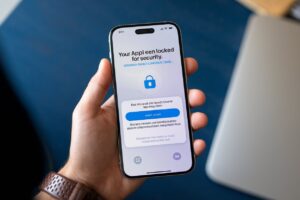

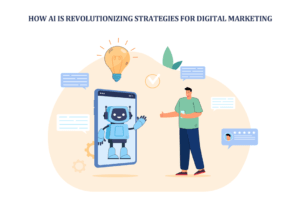







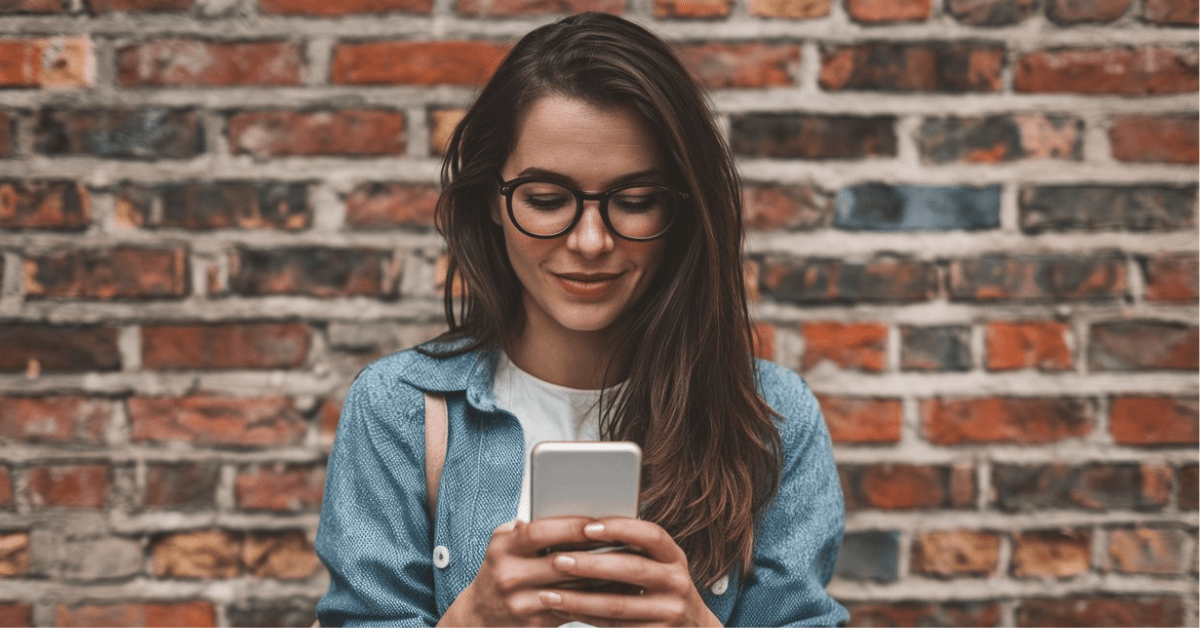
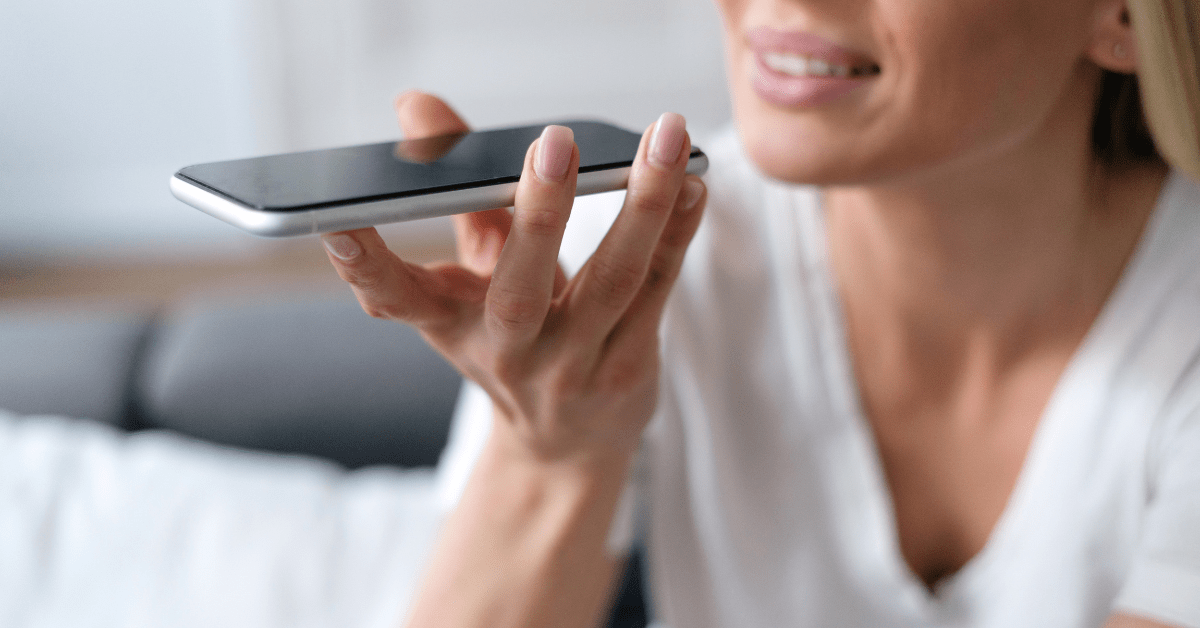

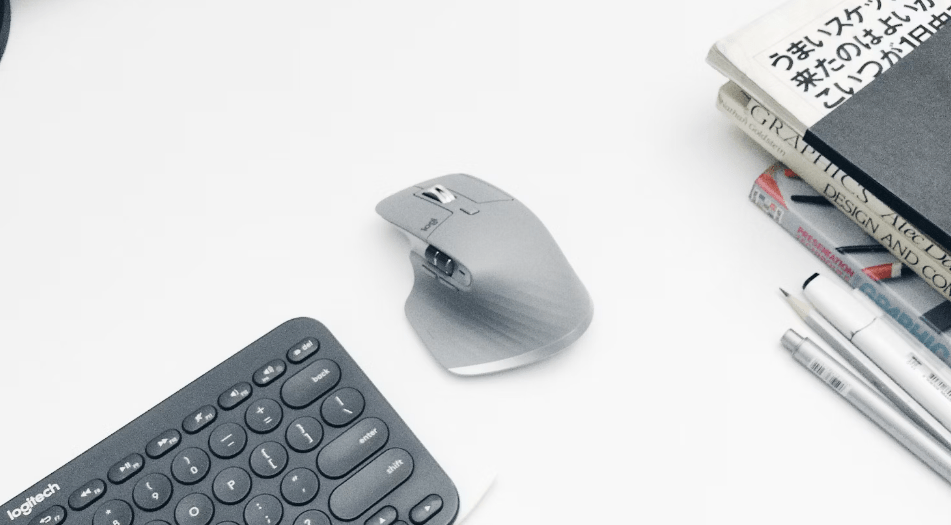

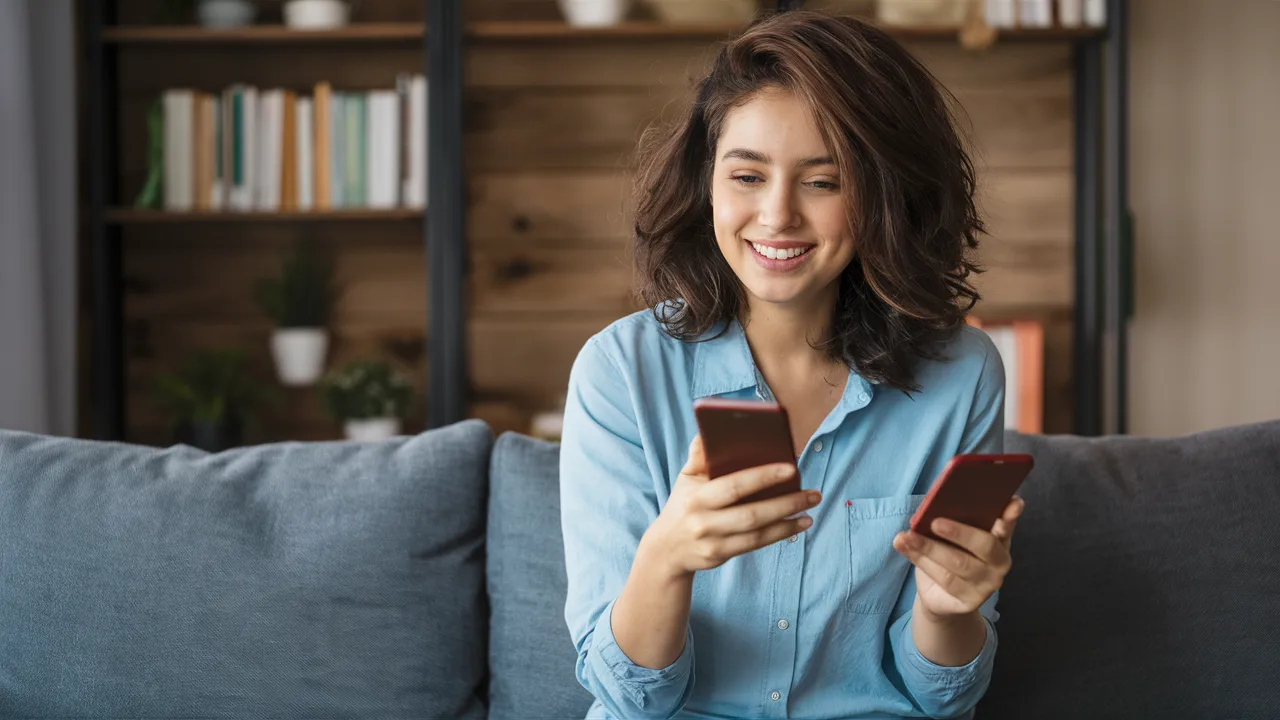


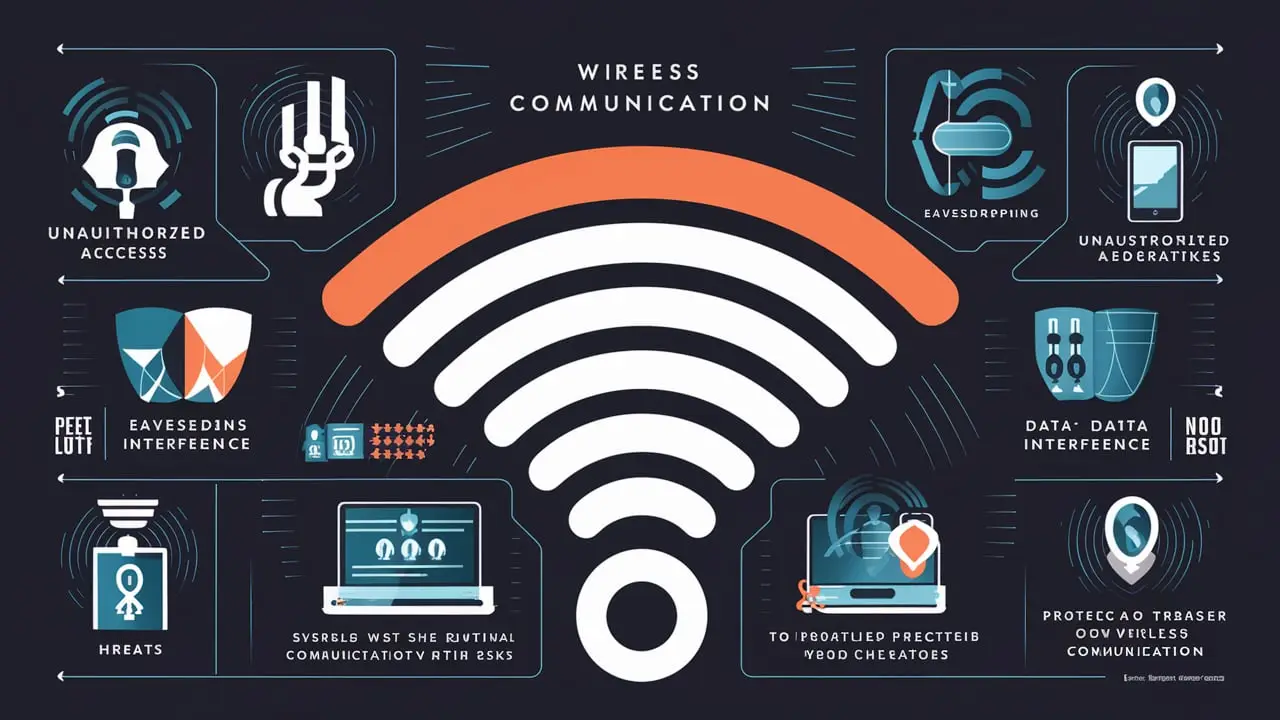
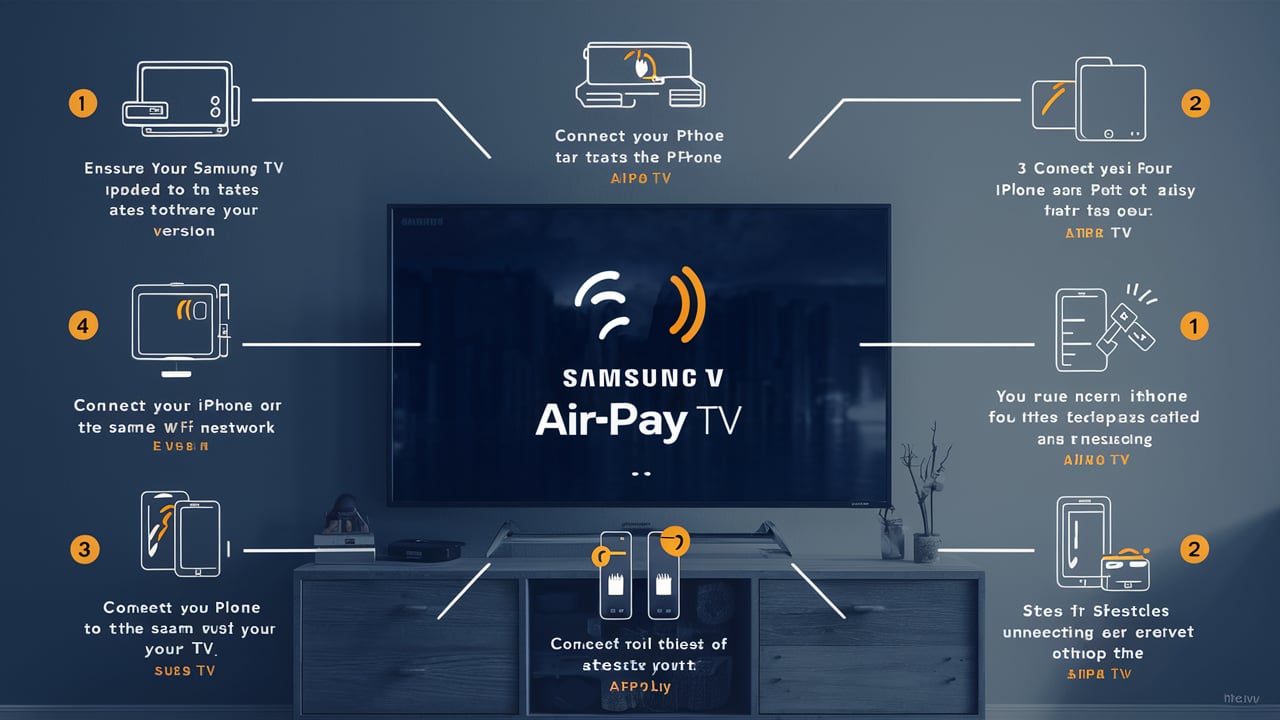
9 thoughts on “How to Use OTP Instead of a Mobile Key for BPI Banking”
naturally like your web site however you need to take a look at the spelling on several of your posts. A number of them are rife with spelling problems and I find it very bothersome to tell the truth on the other hand I will surely come again again.
real estate shop For the reason that the admin of this site is working, no uncertainty very quickly it will be renowned, due to its quality contents.
Somebody essentially help to make significantly articles Id state This is the first time I frequented your web page and up to now I surprised with the research you made to make this actual post incredible Fantastic job
Your point of view caught my eye and was very interesting. Thanks. I have a question for you. https://www.binance.info/en/register?ref=JHQQKNKN
Mountsinai very informative articles or reviews at this time.
Can you be more specific about the content of your article? After reading it, I still have some doubts. Hope you can help me.
Can you be more specific about the content of your article? After reading it, I still have some doubts. Hope you can help me.
Your article helped me a lot, is there any more related content? Thanks! https://www.binance.com/en-IN/register?ref=UM6SMJM3
Your article helped me a lot, is there any more related content? Thanks!