Voice messaging is a simple way to communicate, especially when typing feels inconvenient. With your iPhone, sending and receiving voice messages becomes effortless. This article will guide you through enabling, using, and customizing voice messages on your iPhone. Let’s dive in!
What Are Voice Messages on iPhone?
Voice messages are audio recordings sent via iMessage or other messaging apps. Instead of typing a text, you can record your voice to convey your message. It’s faster and more personal than typing and can save time in certain situations.
Why Use Voice Messages?
Voice messages have several advantages:
- Save time: Recording your voice is quicker than typing long messages.
- Add a personal touch: Hearing someone’s voice can make communication more heartfelt.
- Great for multitasking: You can record while on the go or doing other tasks.
How to Enable Voice Messages on iPhone
Before you can send or receive voice messages, make sure your settings allow it. Follow these steps:
Step 1: Open Settings
- Unlock your iPhone.
- Tap the Settings app. It’s the gray icon with gears.
Step 2: Navigate to Messages
- Scroll down and select Messages.
- Look for the Audio Messages section.
Step 3: Enable Audio Messages
- Tap Audio Messages to open the settings.
- Toggle the switch to enable sending and receiving voice messages.
Step 4: Adjust Expiry Settings
By default, voice messages expire after two minutes once they are played. If you want to keep them longer:
- Under the Expire option, choose Never.
- This will save your messages permanently unless you delete them manually.
Sending Voice Messages on iPhone
Once enabled, sending voice messages is easy. Here’s how to do it:
Step 1: Open a Conversation
- Open the Messages app.
- Tap on an existing chat or start a new one.
Step 2: Record Your Message
- Press and hold the microphone icon located in the text input field.
- Speak clearly into your phone.
Step 3: Send the Message
- Release the microphone icon to stop recording.
- Tap the up arrow to send your message.
Listening to Voice Messages
When someone sends you a voice message, you can listen to it easily:
- Open the conversation in the Messages app.
- Tap the play button next to the voice message.
- Listen through your iPhone speaker or headphones.
Common Issues with Voice Messages and Fixes
Voice messaging can sometimes face hiccups. Here’s how to resolve common problems:
1. Microphone Not Working
- Solution: Check if the microphone permission is enabled. Go to Settings > Privacy > Microphone and ensure the app has access.
2. Messages Not Sending
- Solution: Verify your internet connection. Voice messages need Wi-Fi or cellular data to send.
3. Message Playback Issues
- Solution: Restart the Messages app or your iPhone. This often resolves temporary glitches.
Tips for Customizing Voice Messaging
Make the most of voice messages by personalizing your settings:
Enable Raise to Listen
This feature allows you to listen to messages by simply lifting your phone to your ear:
- Open Settings.
- Go to Messages.
- Toggle on Raise to Listen.
Use Third-Party Apps
Apps like WhatsApp and Telegram also support voice messaging. Install these apps for more options and features.
Voice Messages vs. Voice Notes
Many confuse voice messages with voice notes. Here’s the difference:
| Feature | Voice Messages | Voice Notes |
| Purpose | Sent through messaging apps | Recorded for personal use |
| Storage | Usually temporary | Saved on your device |
| Usage | For conversations | For reminders or memos |
Benefits of Using Voice Messages Regularly
Using voice messages can improve your communication experience:
- Fewer typos: Recording eliminates typing errors.
- Clearer tone: Your emotions come through in your voice.
- More accessible: Easier for people with limited typing ability.
Final Thoughts
Voice messaging on iPhone is a feature worth exploring. It’s fast, efficient, and adds a personal touch to communication. Whether you’re chatting with friends or sending quick updates, voice messages are a game-changer. Follow the steps above to turn on and use this feature seamlessly.

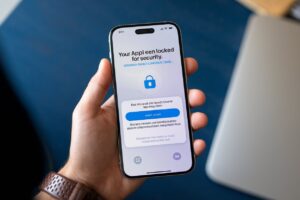

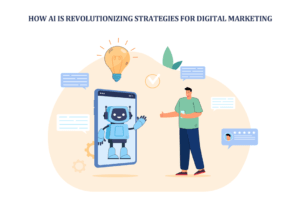







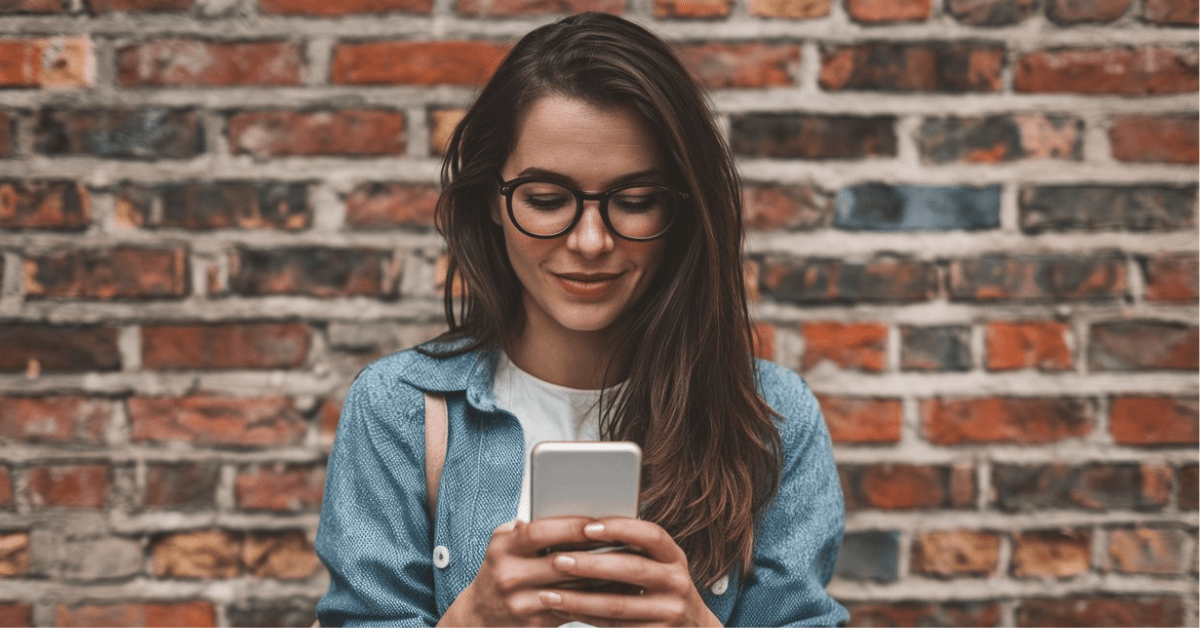

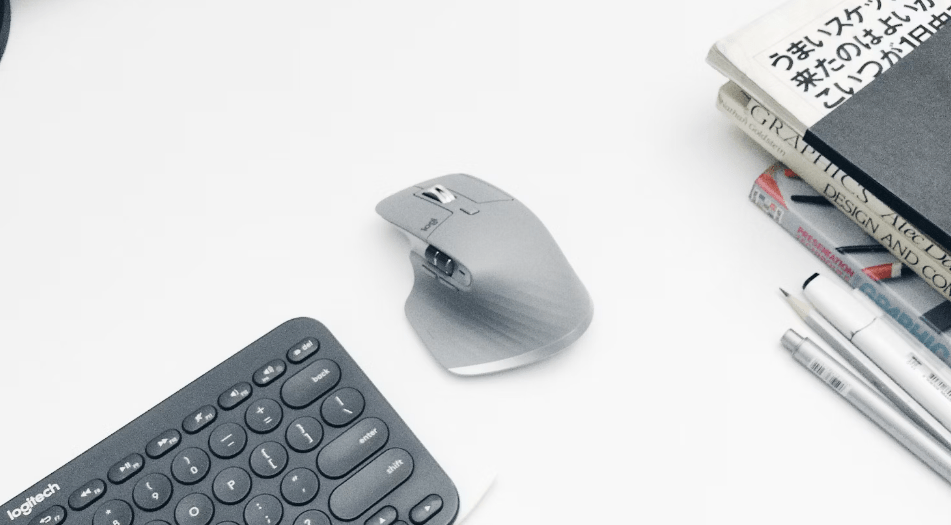

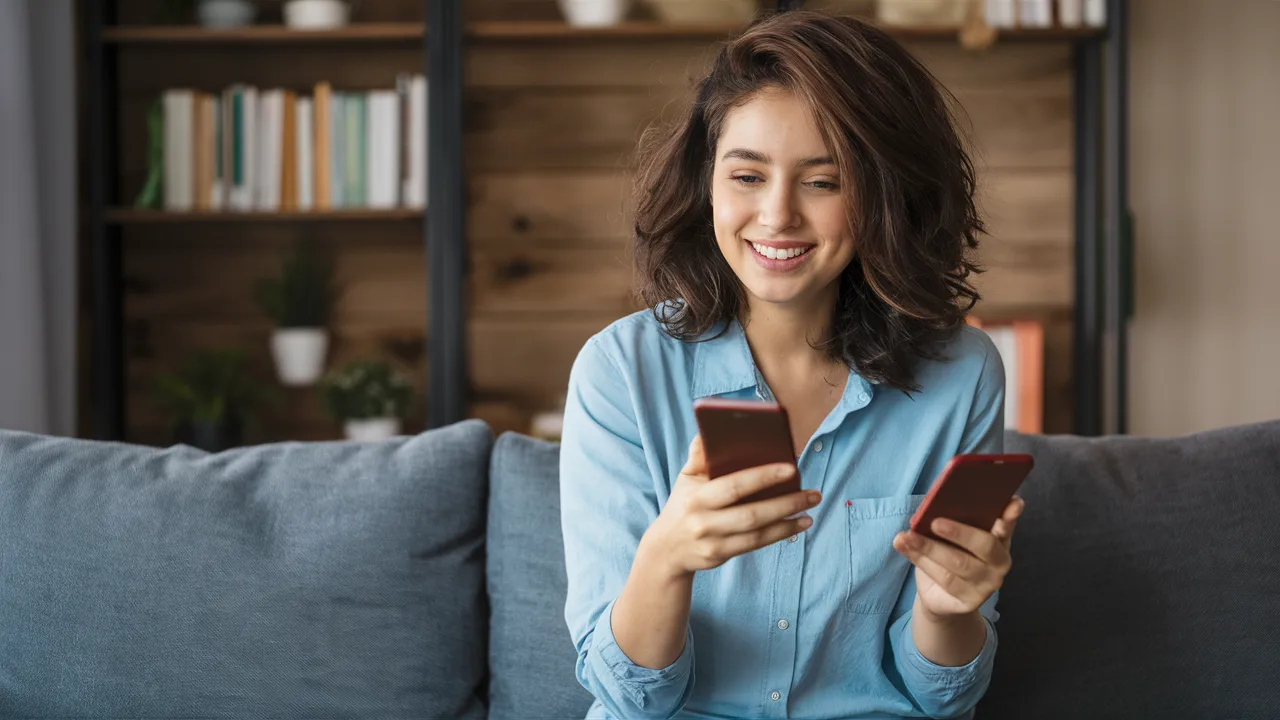



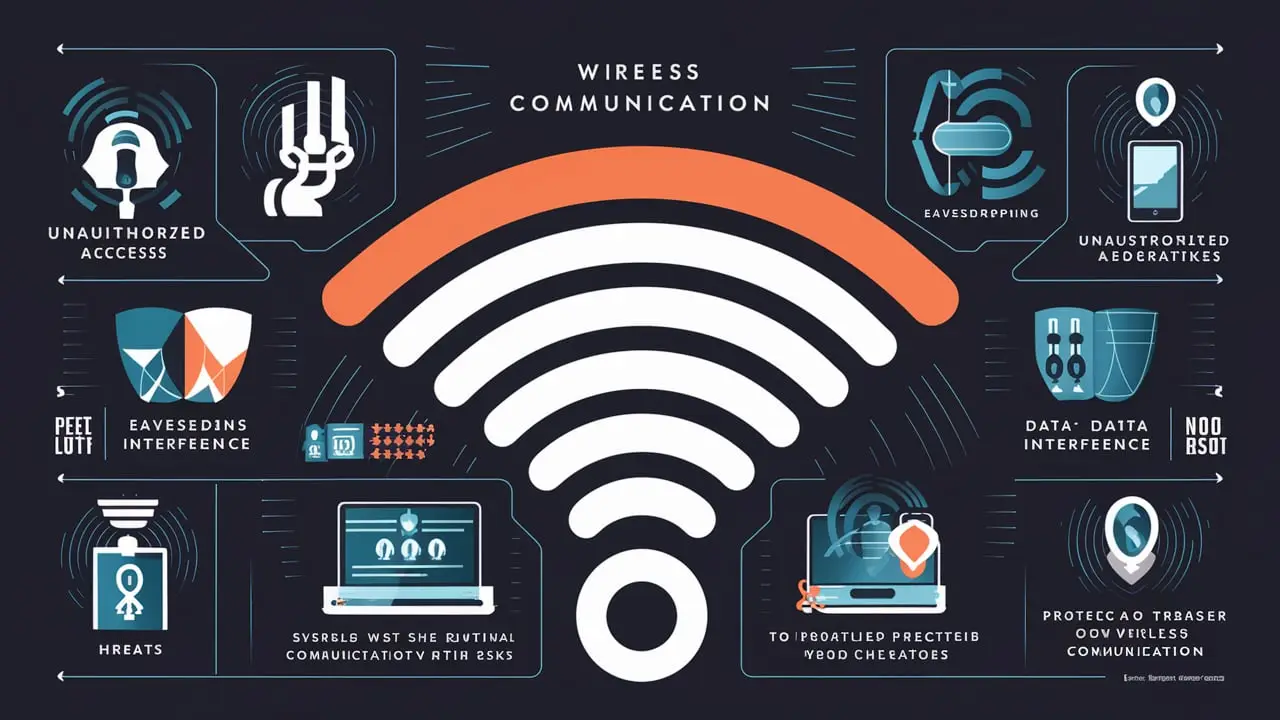
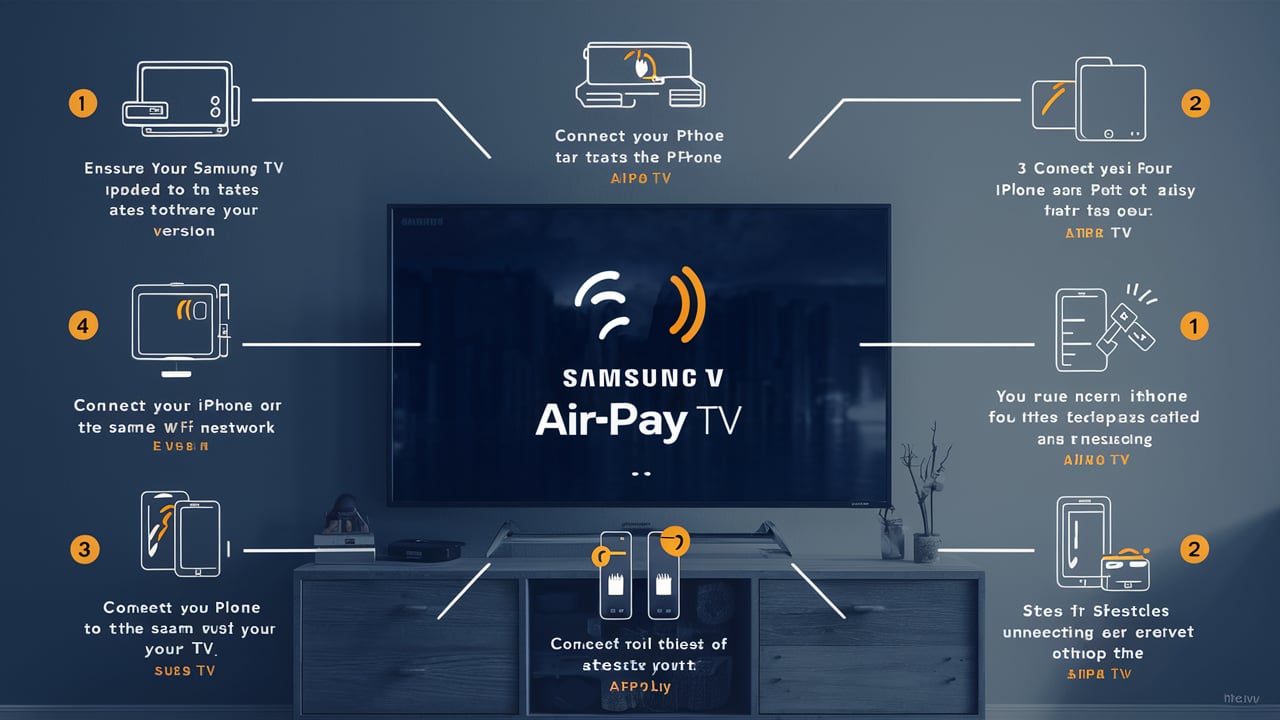
5 thoughts on “How to Turn On Voice Messages on iPhone: A Step-by-Step Guide”
Haraççı su kaçak tespiti Testo termal kamerayla kaçağın olduğu yeri gösterdiler, çok etkileyiciydi. https://youarefriends.net/ustaelektrikci
Su tesisatı bakımı Ümraniyede bu kadar iyi bir petek temizleme hizmeti alabileceğimi düşünmemiştim. Teşekkürler Ekip Tesisat! https://www.hybridskill.com/question/umraniye-petek-temizligi/
Pingback: Your Apple ID Has Been Locked for Security Reasons Email: How to Fix It - Tech Spectrum
Noodlemagazine Very well presented. Every quote was awesome and thanks for sharing the content. Keep sharing and keep motivating others.
FlixHQ Perfectly done. Every quote was inspiring, and I’m thankful for you sharing this. Continue motivating and sharing content.