Are you experiencing issues with your spatial audio? If you’re wondering why your spatial audio is not working as expected, you’re in the right place. In this article, we will explore some common reasons why it might not be functioning properly and provide solutions to help you troubleshoot the problem. So let’s dive in and understand why your audio may not be working.
Spatial audio is an immersive audio technology that creates a three-dimensional sound experience, allowing you to perceive sound coming from different directions and distances. It enhances your audio experience by providing a more realistic and immersive feel, especially when watching movies, playing games, or listening to music.
What is Spatial Audio?
Spatial audio, also known as 3D audio, is a technology that simulates the way sound behaves in the physical world. It uses various audio cues, such as sound direction, distance, and intensity, to create an illusion of sound coming from specific locations around you. This creates a more lifelike and immersive audio experience, making you feel like you’re part of the content you’re consuming.
Common Issues with Spatial Audio:
Incompatible Devices
One possible reason for not working is that your devices are not compatible. It requires specific hardware and software support. For example, on Apple devices, spatial audio is supported on select models with the latest operating systems. Ensure that your devices meet the requirements for it’s compatibility.
Incorrect Settings
Another reason for the issues could be incorrect settings. Check the audio settings on your device and the app or media player you’re using. Make sure spatial audio is enabled and configured correctly. Sometimes, spatial audio settings can be toggled on or off, so ensure that it is turned on for the desired content.
Outdated Software
Outdated software can cause compatibility issues and lead to spatial audio problems. Ensure that both your device’s operating system and the app or media player you’re using are up to date. Developers often release updates to improve compatibility and address known issues, so keeping your software updated is essential.
Troubleshooting Spatial Audio Problems:
Check Device Compatibility
If this is not working, start by checking if your devices support spatial audio. Refer to the manufacturer’s specifications or user manual to determine if your devices are compatible. Upgrade to compatible devices if necessary to enjoy spatial audio.
Verify Spatial Audio Settings
Double-check the settings on your device and the app or media player you’re using. Look for options related to this and ensure they are enabled. If there are multiple settings available, experiment with different configurations to find the one that works best for you.
Update Software and Firmware
Make sure your device’s operating system and the app or media player you’re using are up to date. Install any pending software updates to ensure compatibility and stability. Updating firmware on headphones or other audio devices may also be necessary to resolve spatial audio issues.
Restart Devices
Sometimes, a simple restart can fix various audio-related problems. Try restarting your device, headphones, or any other audio equipment you’re using. This can help refresh the system and resolve temporary glitches that may be affecting spatial audio functionality.
Additional Tips to Enhance Spatial Audio Experience:
To enhance your spatial audio experience, consider the following tips:
- Use high-quality headphones or speakers that support spatial audio.
- Position yourself in the center of the audio sweet spot for optimal sound immersion.
- Calibrate the spatial audio settings based on your personal preference.
- Ensure you’re using media content that is compatible with spatial audio.
- Minimize background noise for better spatial audio perception.
Conclusion
Spatial audio provides a captivating and immersive audio experience, but it can sometimes encounter issues. In this article, we explored common reasons why your spatial audio might not be working and provided troubleshooting steps to resolve the problems. Remember to check device compatibility, verify settings, update software, and restart devices to troubleshoot the issues. By following these steps and implementing additional tips, you can enhance your audio experience and enjoy immersive soundscapes.
For More visit HERE
Frequently Asked Questions (FAQs):
1. How do I enable spatial audio on my device?
To enable spatial audio on your device, go to the audio settings and look for options related to spatial audio or 3D audio. Enable the setting and configure it according to your preference.
2. Can all headphones support spatial audio?
No, not all headphones support spatial audio. This audio requires specific hardware capabilities. Ensure that your headphones or audio devices are compatible with spatial audio before expecting it to work.
3. Why is my spatial audio working on some apps but not others?
Its support can vary between different apps and media players. Some apps may not have implemented spatial audio functionality or may require additional settings or configurations. Check the app’s documentation or contact the developer for specific guidance.
4. Does spatial audio work with Bluetooth speakers?
Yes, it can work with Bluetooth speakers, provided that the speakers support the required audio technology and your device has the necessary compatibility.
5. Are there any limitations to spatial audio?
Spatial audio technology is constantly evolving, and limitations can vary depending on the device, app, or media player you’re using. Some limitations may include limited compatibility with older devices, specific content requirements, or the need for specific audio formats to fully utilize spatial audio capabilities.


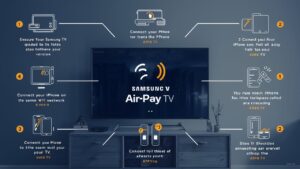



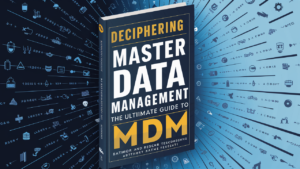










![Its purpose is to seal the combustion gases within the cylinders and to avoid coolant or engine oil leaking into the cylinders.[1] Leaks in the head gasket can cause poor engine running and/or overheating.](https://techspectrum.org/wp-content/uploads/2024/01/Head-Gasket.png)


