In the world of online safety, using two-factor authentication is important. Duo Mobile is a popular app that adds extra protection to our online accounts. If you’re reading this, you understand how serious it is to keep our accounts safe with Duo Mobile.
This guide is your compass through the swiftly evolving terrain of digital safeguards, specifically tailored for a common scenario – changing your Duo Mobile device. Whether prompted by a phone upgrade or a desire for a new digital companion, comprehending the process is critical to a seamless transition without compromising security. So, let’s plunge into the reasons and intricacies of changing your device, equipping you with the confidence to navigate this process effortlessly.
Why Change Duo Mobile Devices
Welcome to the heart of the matter – understanding why changing your device is a strategic move in digital security. Potential threats evolve along with the world of technology. Upgrading your gadget is an active step to strengthen your digital defenses, not just an attempt to follow the newest trends in technology.
By switching to a new device, you can stay ahead of the constant balancing act between security and innovation. The decision is not merely a technological switch; it’s a conscious effort to adapt to the evolving tactics of potential threats. Your device serves as a frontline defender, and by upgrading, you equip yourself with the latest security features, creating a robust shield around your online presence.
Changing your device is a wise and security-conscious choice, whether saying goodbye to a reliable friend who served you well or upgrading to the newest smartphone. You’ll see that this is more than just an update as we work through its complexities; instead, it’s a calculated step to maintain the security and resilience of your digital environment.
Get Ready for the Shift
Plan for a smooth transition by taking a moment before switching your device. In preparation for the switch, here are a few essential steps:
Check Current Device Compatibility
- Check to see if the most recent version of Duo Mobile works with your existing device. To take advantage of the newest security enhancements, ensure the app and the device are up to date.
Back-Up Your Duo Mobile Settings
- Safeguard your current Mobile settings by creating a backup. Preserve your preferences, accounts, and configurations to ease the transition process. These preparatory steps are crucial to avoid potential issues during the change.
Comprehensive Guide
After laying the foundation, let’s replace your device. We’ll divide the procedure into four main parts, each advancing you toward a safe and easy changeover.
Accessing Duo Mobile Settings
- The first step is accessing your Duo Mobile settings. Open the Duo Mobile app on your device and navigate to the settings section. It is where you’ll find the options to manage your devices.
Deactivating the Current Device
- Once you’re in the settings, locate the option to deactivate your current device. This step is crucial for security. Deactivating ensures that your old device will no longer generate authentication codes.
Adding a New Device
- It’s time to add your new device after deactivating the old one. It establishes a secure two-factor authentication connection by connecting your Duo Mobile app to the latest gadget.
Verifying the Change
- After adding the new device, verifying that the change was successful is vital. Test the authentication process on your new device to confirm that it’s generating codes correctly.
Troubleshooting Duo Mobile Device Change:
Encountering bumps in the Duo Mobile device change journey? Don’t be alarmed; we’ve got you covered. These short fixes are specifically designed for you:
Verification Check
- Do you need help with the verification process? It happens! Double-check the information you entered during the change. A small typo might be playing hide and seek.
Connectivity Hurdles
- Is your new device refusing to sync with Duo Mobile? Let’s troubleshoot. Ensure both devices are on the same network, and give the app a refreshing restart. Connectivity glitches, be gone!
Configuration Confusion
- Are you feeling lost in the configuration maze? No worries! First, review app permissions on your new device. Verify compatibility and sync settings, and check our guide. In no time, you’ll be a configuration pro.
Push Notification Puzzles
- Do you need help with push notifications? Dive into your device settings – make sure Duo Mobile has the green light. A quick adjustment could be the key to unlocking seamless verification.
Unexpected Hitches
- Encountering unexpected hitches? Take a deep breath. Retry the device changes steps with a fresh perspective. If the hitch persists, contact our support wizards for a personalized solution.
conclusion
In the ever-shifting digital security landscape, changing your device isn’t just a routine; it’s a strategic move, a conscious effort to fortify your online defenses. From uncovering the ‘why’ behind this shift and ensuring a smooth transition to troubleshooting potential hitches – you’ve embraced a proactive stance.
Your journey through Duo Mobile settings, deactivating the old device, adding the new one, and verifying the change wasn’t a mere checklist; it was your intentional roadmap to heightened security. Addressing challenges wasn’t just about solving problems; it showcased your resilience in navigating the intricate web of digital protection.
As we wrap up, remember security is a continuous commitment, and its is more than a tool; it’s your trusted ally. Your digital expedition doesn’t stop here; it’s a perpetual ascent in fortifying your online defenses. If curiosity sparks or questions arise, our digital doors stand wide open. Here’s to the ongoing adventure of securing your digital world with Duo Mobile!
Want to learn more about Mobile Devices then Visit Here







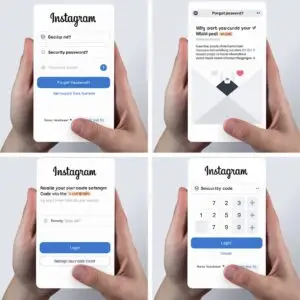


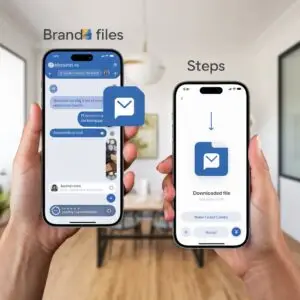
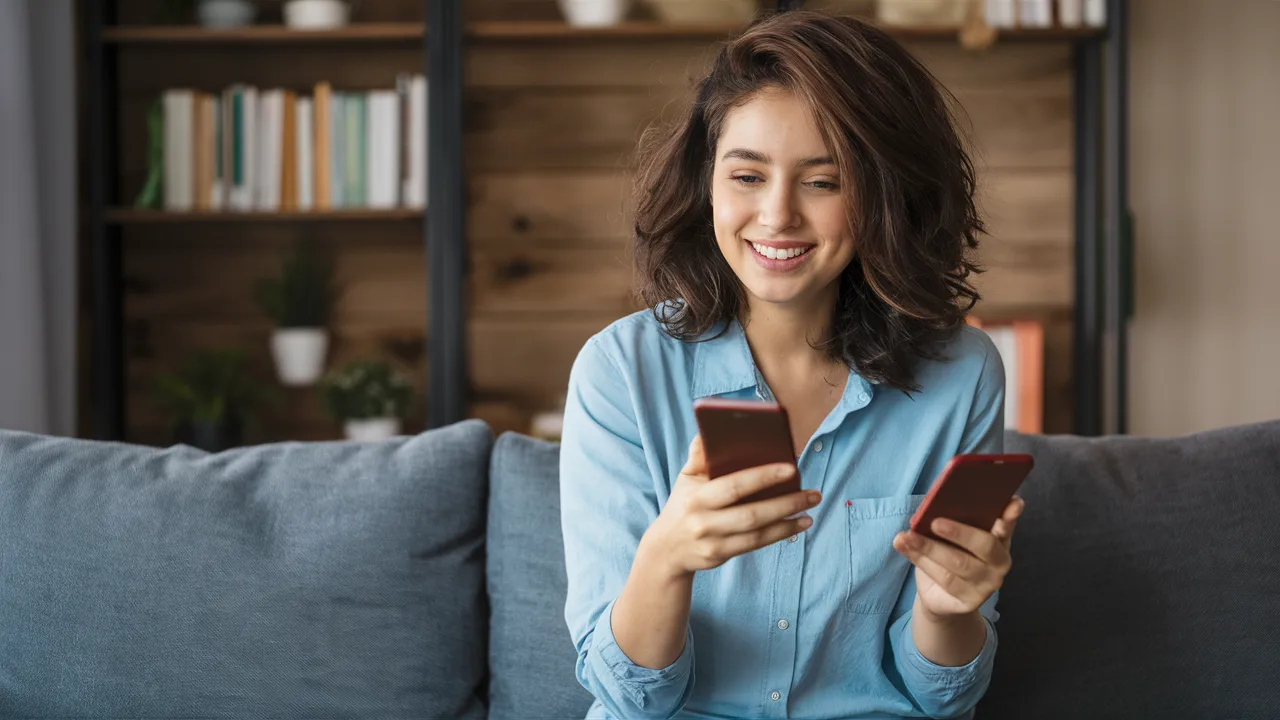



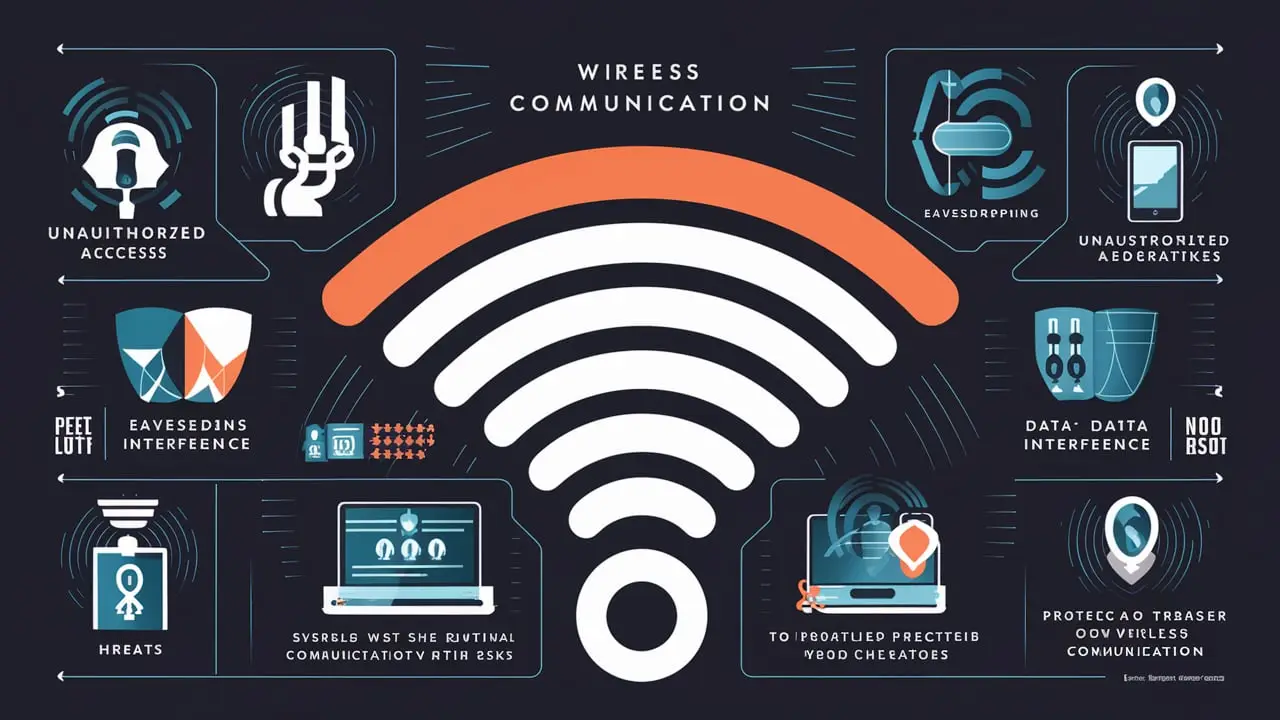
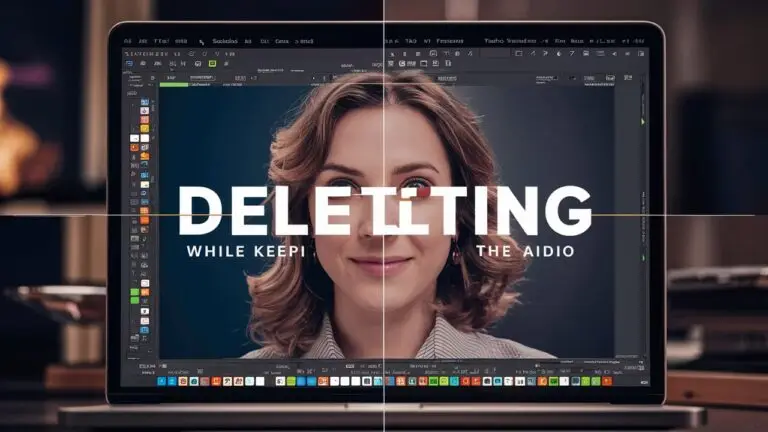
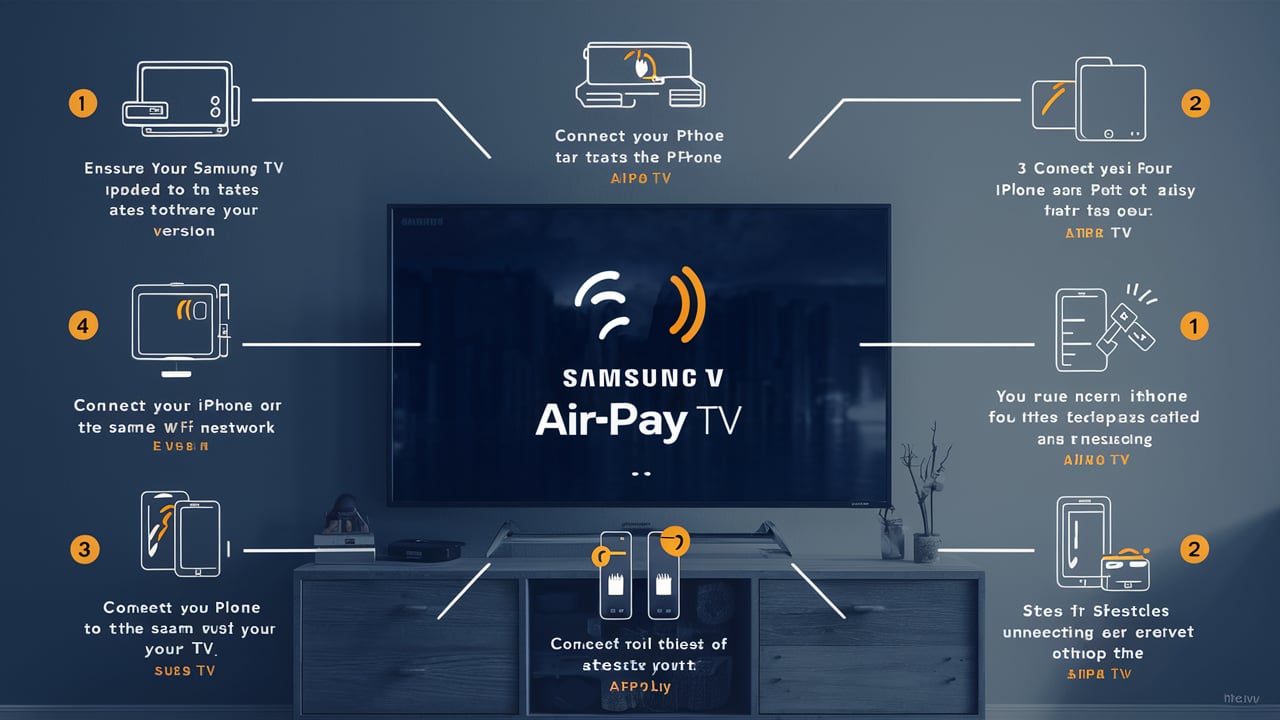


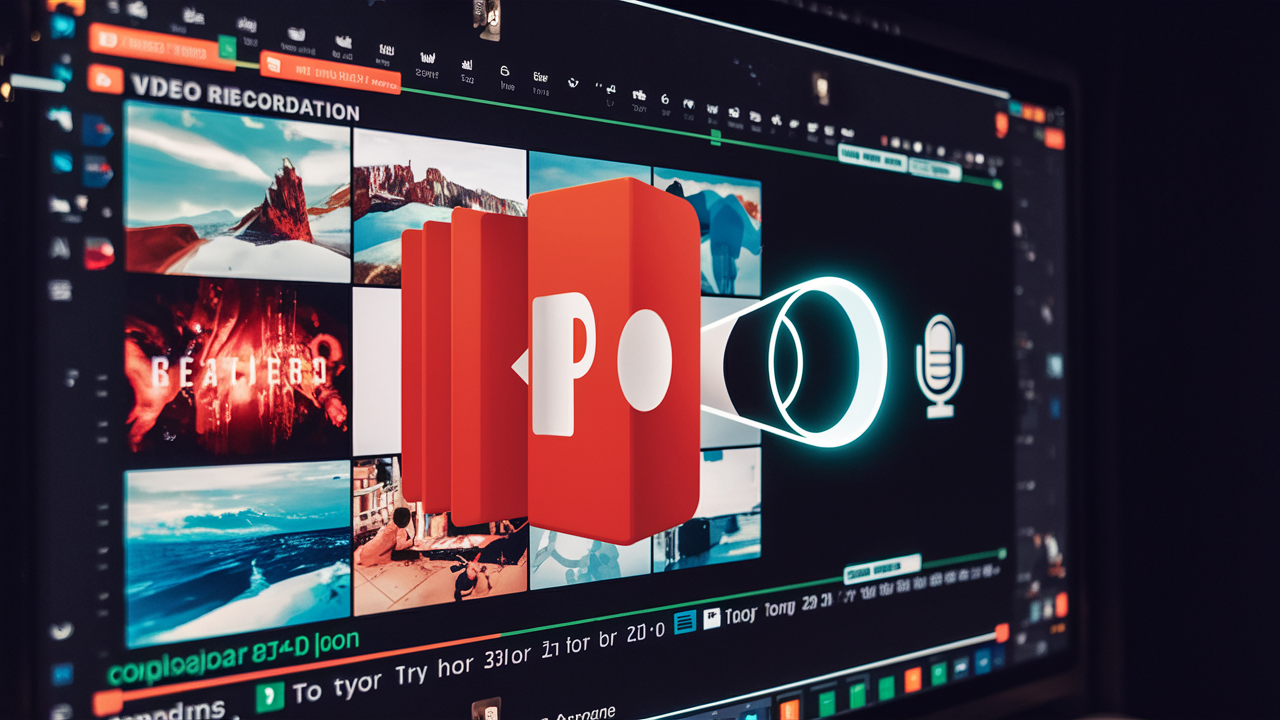
1 thought on “A Step-by-Step Guide to Changing Your Duo Mobile Device”
Pingback: A Step-by-Step Guide on Connecting Your Mobile Device to Dish Hopper