In today’s connected world, Bluetooth technology offers remarkable convenience, allowing devices to communicate wirelessly. However, this connectivity can sometimes pose privacy and security risks. If you’re concerned about keeping your mobile device hidden or less detectable while Bluetooth is on, understanding how to manage Bluetooth visibility is crucial.
Whether you’re trying to avoid unwanted connections, maintain your privacy in sensitive environments, or safeguard your device from potential threats, knowing how to hide your mobile device when Bluetooth is active can help. This guide will walk you through the steps to conceal your device and enhance your Bluetooth security, ensuring your information remains protected.
Understanding Bluetooth Visibility
Bluetooth technology allows devices to communicate wirelessly over short distances, typically up to 30 feet. While this is incredibly useful for connecting to peripherals like headphones or keyboards, it also means that your device can be detected by other Bluetooth-enabled devices within range.
How Bluetooth Works: Bluetooth sends a signal that nearby devices can detect. When Bluetooth is enabled on your mobile device, it broadcasts its presence, making it visible to other devices looking for Bluetooth connections. This visibility allows devices to pair and connect, but it also means that anyone with a Bluetooth scanner can detect your device.
Bluetooth Visibility and Security: When your device is visible, it is more susceptible to unwanted connections and potential security risks. For example, an attacker could exploit vulnerabilities in the Bluetooth protocol to gain unauthorized access to your device or data. By hiding your device or limiting its visibility, you can reduce these risks and maintain better control over who can connect to your mobile device.
Understanding how to manage Bluetooth visibility is essential for maintaining your privacy and protecting your device from threats. In the following sections, we will explore practical steps to hide your mobile device while Bluetooth is on, ensuring you remain in control of your connections.
Turning Off Bluetooth Visibility
To effectively hide your mobile device while Bluetooth is on, you must manage its visibility settings. Here’s how you can turn off Bluetooth visibility on different types of mobile devices:
iOS Devices
-
Accessing Bluetooth Settings
- Open the Settings app on your iPhone or iPad.
- Tap on Bluetooth to access Bluetooth settings.
-
Disabling Device Visibility
- Ensure that Bluetooth is turned on by toggling the switch at the top.
- Your device will be visible to other Bluetooth devices when Bluetooth is active. To minimize visibility:
- If you’re already paired with a device, tap the i icon next to its name under “My Devices.
- Choose Forget This Device to disconnect and hide your device from this specific connection.
Android Devices
-
Accessing Bluetooth Settings
- Open the Settings app on your Android device.
- Navigate to Connected devices or Bluetooth, depending on your device.
-
Disabling Device Visibility
- Ensure Bluetooth is turned on.
- Tap on the Device name or the gear icon next to your name.
- Choose Visibility timeout or a similar option, and set it to the shortest duration available. This will limit the time your device is visible to other Bluetooth devices.
By following these steps, you can effectively reduce your device’s visibility and protect it from unwanted connections while keeping Bluetooth active for your legitimate uses.
Using Bluetooth Privacy Settings
Beyond simply turning off Bluetooth visibility, you can enhance your device’s security by adjusting privacy settings. Both iOS and Android devices offer additional options to protect your Bluetooth connections.
iOS Privacy Settings
-
Adjusting Bluetooth Permissions
- Open the Settings app.
- Go to Privacy & Security.
- Tap on Bluetooth to view a list of apps that have requested Bluetooth access.
- Toggle off the access for apps you don’t want to connect via Bluetooth. This limits the number of applications that can detect and interact with your Bluetooth connections.
-
Enabling Device Security Features
- Ensure Find My iPhone is enabled under Settings > [Your Name] > Find My > Find My iPhone. This helps secure your device and provides tracking options if it gets lost.
Android Privacy Settings
-
Adjusting Bluetooth Permissions
- Open the Settings app.
- Navigate to Apps or App Permissions.
- Find and select Bluetooth to see which apps have access.
- Disable permissions for apps you do not trust or do not need Bluetooth access.
-
Using Bluetooth Device Privacy
- Access Settings > Connected devices.
- Tap Bluetooth, and the gear icon will appear next to each paired device.
- Choose Forget or Disconnect for devices you no longer want to stay connected with or want to make less detectable.
By managing these privacy settings, you can further control who has access to your Bluetooth connections and maintain a higher level of security while your Bluetooth is active. These adjustments help ensure that your device is only visible to trusted connections and reduces the risk of unauthorized access.
Temporary Measures to Hide Your Device
Sometimes, you might need a quick and temporary solution to hide your mobile device from Bluetooth detection. Here are a few effective methods to make your device less detectable when Bluetooth is on:
Airplane Mode
Explanation: Airplane Mode turns off all wireless communications on your device, including Bluetooth, Wi-Fi, and cellular connections. This mode is useful when temporarily hiding your device from all external connections.
Steps:
- For iOS Devices:
-
-
- Swipe down from the top-right corner of the screen to open the Control Center.
- Tap the Airplane Mode icon to enable it. Your device will immediately stop all wireless communications.
-
- For Android Devices:
-
- Swipe down from the top of the screen to open the Quick Settings panel.
- Tap the Airplane Mode icon to activate it. This will turn off Bluetooth and other connections.
Bluetooth Pairing Mode
Explanation: When your device is in Bluetooth pairing mode, it is actively searching for new devices to connect with and might not be as visible to previously paired or non-pairing devices.
Steps:
- For iOS Devices:
-
-
- Open the Settings app and go to Bluetooth.
- Your device will automatically be in pairing mode when searching for new devices.
-
- For Android Devices:
-
- Open the Settings app and go to Connected Devices.
- Tap on Bluetooth and ensure the device is in pairing mode. You can often see this through an indicator or prompt.
These temporary measures can help conceal your device from unwanted Bluetooth interactions, providing a quick fix when privacy is needed. Turn off Airplane Mode or pairing mode when using Bluetooth again.
Long-Term Strategies for Bluetooth Security
Regularly Update Device Software:
- iOS: Go to Settings > General > Software Update.
- Android: Go to Settings > System > Advanced > System update.
Use Strong, Unique Passwords for Bluetooth Pairing:
- Choose secure passkeys or PINs when pairing new devices.
Disable Bluetooth When Not in Use:
- iOS: Open Control Center and tap the Bluetooth icon.
- Android: Swipe down and tap the Bluetooth icon.
These practices enhance long-term Bluetooth security and privacy.
Conclusion
Maintaining privacy and security while using Bluetooth is essential in today’s connected world. By understanding and managing your device’s visibility, adjusting privacy settings, and employing temporary and long-term strategies, you can significantly reduce the risk of unauthorized access and maintain better control over your Bluetooth connections.
Implement these practices to ensure your mobile device remains hidden and secure, safeguarding your personal information and enhancing digital privacy.

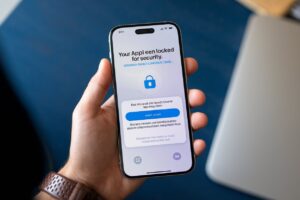

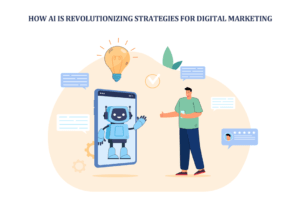








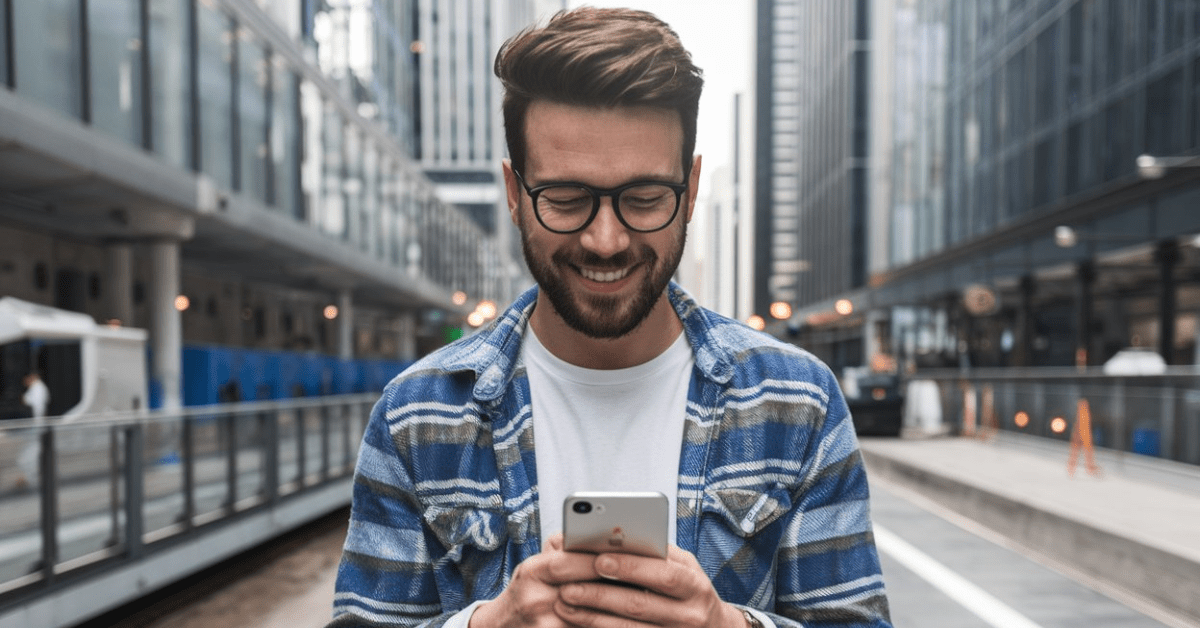




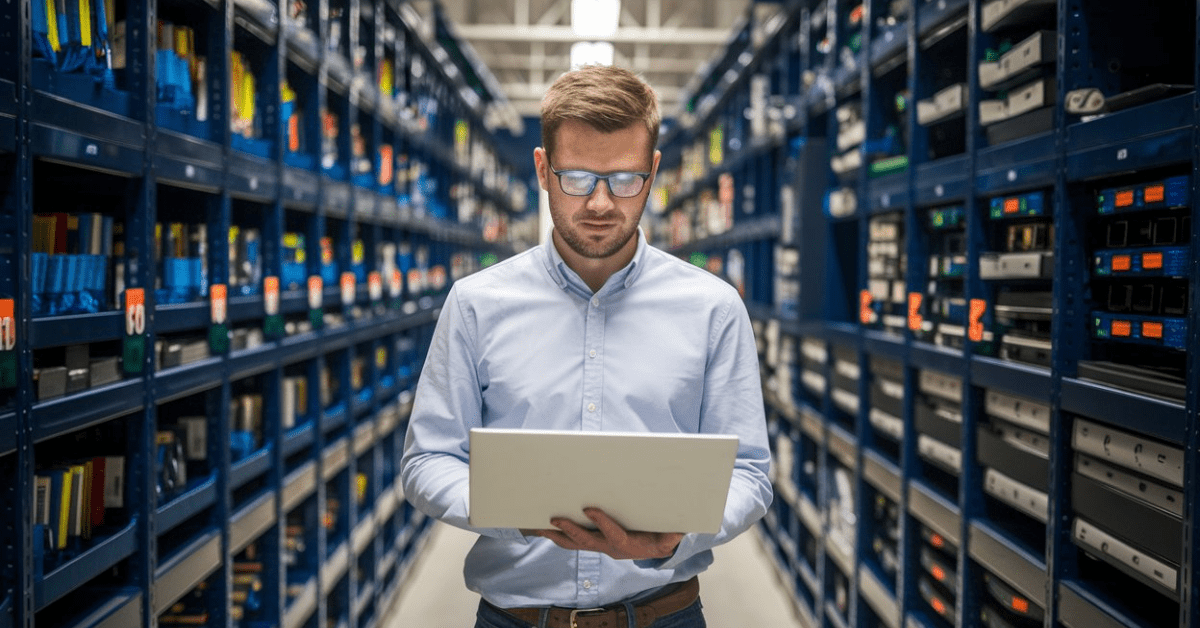


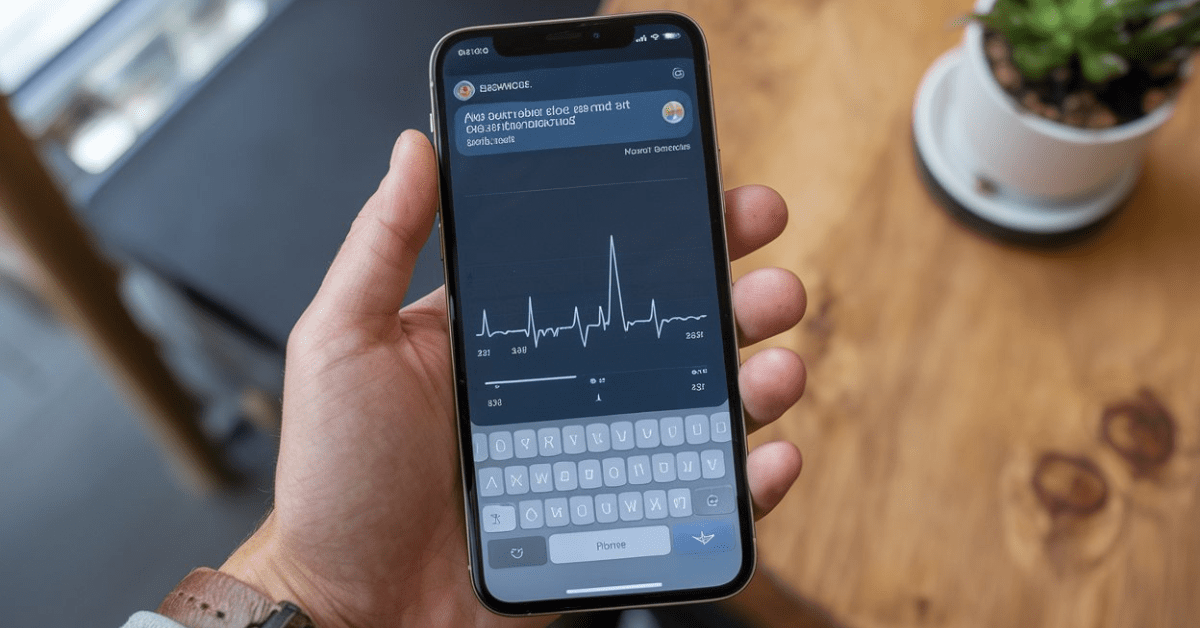
21 thoughts on “How to Hide Your Mobile Device While Bluetooth Is On”
Pingback: How to Remove Verizon Multi-Device Protection Easily and Quickly
Pingback: How to Use OTP Instead of a Mobile Key for BPI Banking - Tech Spectrum
Pingback: What Are the Key Vulnerabilities in Smartphones?
Pingback: How Mobile Technology Revolutionized Company Operations: Impact and Transformation
Sky Scarlet I very delighted to find this internet site on bing, just what I was searching for as well saved to fav
Keep up the fantastic work! Kalorifer Sobası odun, kömür, pelet gibi yakıtlarla çalışan ve ısıtma işlevi gören bir soba türüdür. Kalorifer Sobası içindeki yakıtın yanmasıyla oluşan ısıyı doğrudan çevresine yayar ve aynı zamanda suyun ısınmasını sağlar.
Tech Learner I do not even understand how I ended up here, but I assumed this publish used to be great
FinTechZoomUs Very well presented. Every quote was awesome and thanks for sharing the content. Keep sharing and keep motivating others.
FinTech ZoomUs I just like the helpful information you provide in your articles
Ezippi Good post! We will be linking to this particularly great post on our site. Keep up the great writing
Hello! Do you know if they make any plugins to help with SEO?
I’m trying to get my website to rank for some targeted
keywords but I’m not seeing very good gains. If you know of any please share.
Thanks! I saw similar art here: Wool product
Can you be more specific about the content of your article? After reading it, I still have some doubts. Hope you can help me.
Your article helped me a lot, is there any more related content? Thanks!
Your article helped me a lot, is there any more related content? Thanks!
Noodlemagazine Brilliantly presented. Each quote was excellent, and thanks for sharing this amazing content. Keep motivating and sharing more.
Thanks for sharing. I read many of your blog posts, cool, your blog is very good.
Can you be more specific about the content of your article? After reading it, I still have some doubts. Hope you can help me.
Thanks for sharing. I read many of your blog posts, cool, your blog is very good.
Your point of view caught my eye and was very interesting. Thanks. I have a question for you.
Your point of view caught my eye and was very interesting. Thanks. I have a question for you.
Your passion for what you do shines through in every post It’s truly inspiring to see someone doing what they love and excelling at it