Receiving an email that says, Apple ID has been locked for security reasons email, can be alarming. Your Apple ID is a gateway to many of your services, from iCloud storage to app purchases, and it’s essential to keep it secure. This email usually indicates that there has been some suspicious activity associated with your account, and Apple has locked it as a precautionary measure.
In this article, we’ll explore why this email might appear, how to verify its legitimacy, and, most importantly, the steps you can take to resolve the issue and regain access to your Apple ID.
Understanding the Email Notification
When you receive an email stating, “Your Apple ID has been locked for security reasons,” it means Apple has detected unusual activity linked to your account. This security feature is designed to protect your personal information from unauthorized access.
There are several common reasons why your Apple ID might get locked:
- Multiple Failed Login Attempts: If someone repeatedly enters the wrong password, Apple may lock your account as a precaution.
- Unrecognized Devices or Locations: Apple monitors where and how your account is accessed. If an attempt is made from an unfamiliar device or location, it can trigger a lock.
- Suspicious Account Activity: Sudden changes, such as password resets or personal information updates, can lead to your Apple ID being flagged for security reasons.
Understanding the cause of the lock is the first step in addressing the issue and ensuring your account remains safe.
Is the Email Legit or a Phishing Scam?
Before taking any action, it’s crucial to determine whether the email is genuinely from Apple or a phishing attempt designed to steal your personal information. Cybercriminals often send fake emails that mimic Apple’s official communications to trick users into revealing their login credentials.
Here are some key ways to verify the legitimacy of the email:
- Check the Sender’s Email Address: A legitimate Apple email will come from an address ending in “@apple.com.” Be wary of slight variations, such as “@apple-security.com” or other suspicious domains.
- Look for Generic Greetings: Official Apple emails typically address you by your full name, not by a generic greeting like “Dear Customer” or “Hello User.”
- Examine Links and Attachments: Hover over any links in the email (without clicking) to check if they lead to an official Apple website. Avoid clicking suspicious links or downloading attachments, which may lead to phishing websites or malware.
- Check for Typos and Poor Grammar: Legitimate companies, especially Apple, maintain high standards in their communications. Poor grammar or spelling errors are usually signs of a phishing scam.
By taking these precautions, you can avoid phishing scams and confidently move forward with resolving any legitimate Apple ID lockout issues.
Steps to Unlock Your Apple ID
If you’ve confirmed that the email is legitimate, it’s time to unlock your Apple ID. Apple provides a straightforward process to regain access to your account. Here’s a step-by-step guide:
Step 1: Visit the Apple ID Account Page
To recover your account, go to https://iforgot.apple.com, Apple’s official website. For added security, avoid clicking links from the email itself—instead, type the URL directly into your browser.
Step 2: Enter Your Apple ID
Once on the site, input your Apple ID (the email address associated with your account) and follow the on-screen prompts.
Step 3: Confirm Your Identity
Apple will ask you to verify your identity through one of the following methods:
- Answer Security Questions: You may be prompted to answer the security questions you set up when you created your Apple ID.
- Use Two-Factor Authentication: If you enable two-factor authentication (2FA), Apple will send a verification code to one of your trusted devices or phone numbers. Enter the code to confirm your identity.
Step 4: Reset Your Password (If Needed)
If the issue is related to a password compromise, Apple may prompt you to reset your password. To further secure your account, choose a robust and unique password you haven’t used before.
Step 5: Sign Back In
Once you’ve completed the verification process, your Apple ID will be unlocked, and you can sign in to all your Apple services as usual.
Following these steps, you can regain access to your Apple ID and restore your account’s security.
What to Do if You Can’t Unlock Your Apple ID
If you cannot unlock your Apple ID using the standard recovery methods, don’t worry—there are additional steps you can take to regain access. Here’s what to do next:
1. Use Account Recovery
You can start an account recovery request if the initial recovery process doesn’t work. This process can take a few days, depending on the information you can provide to verify your identity. To start account recovery:
- Go to https://iforgot.apple.com.
- Enter your Apple ID and follow the prompts to begin the account recovery process.
- Apple will guide you through additional steps and send instructions to your trusted email or phone number.
2. Contact Apple Support
If you cannot access your account after attempting account recovery, contact Apple Support for further assistance. You can reach out to Apple Support via:
- Phone: Call Apple Support for personalized help. The appropriate phone number for your region is on the Apple Support website.
- Online Chat: Use the Apple Support website to initiate an online chat with a support representative.
Be prepared to provide as much information as possible to verify your identity, such as:
- Your full name and contact information.
- Any recent transactions or purchases made with your Apple ID.
- Details about your Apple devices associated with the account.
3. Visit an Apple Store
Sometimes, visiting an Apple Store in person can expedite the process. An Apple Store representative can help you verify your identity and unlock your Apple ID.
By taking these additional steps, you can work with Apple to resolve issues and regain access to your account.
Preventing Future Apple ID Lockouts
To minimize the chances of your Apple ID being locked in the future, it’s essential to take proactive steps to secure your account. Here are some key measures you can implement:
1. Enable Two-Factor Authentication (2FA)
Two-factor authentication adds an extra layer of security to your Apple ID. With 2FA enabled, you must verify your identity using a trusted device or phone number and password. To enable 2FA:
- Go to Settings on your Apple device.
- Tap on [Your Name] at the top of the screen, then select Password & Security.
- Tap Turn On Two-Factor Authentication and follow the prompts.
2. Use a Strong, Unique Password
Create a solid and unique password for your Apple ID that includes a mix of uppercase and lowercase letters, numbers, and special characters. Avoid using easily guessed passwords or reusing passwords from other accounts. Consider using a password manager to generate and store complex passwords securely.
3. Regularly Update Your Security Information
Keep your security information current, including your trusted phone numbers and email addresses. Review and update this information periodically to ensure it remains current:
- Go to Settings on your Apple device.
- Tap [Your Name] > Password & Security.
- Check and update your trusted phone numbers and email addresses.
4. Monitor Account Activity
Check your Apple ID account regularly for unusual activity or unauthorized changes. You can review recent sign-ins and device activity by visiting appleid.apple.com. Report any suspicious activity to Apple immediately.
5. Be Cautious of Phishing Scams
Be vigilant about phishing attempts, and avoid clicking on links or downloading attachments from unsolicited emails. If you’re unsure about the authenticity of any communication claiming to be from Apple, always verify it by contacting Apple Support directly.
Implementing these measures can significantly enhance the security of your Apple ID and reduce the likelihood of future lockouts.
Conclusion
In summary, receiving an email about your Apple ID being locked for security reasons can be concerning, but understanding the situation and taking the proper steps can help you regain access quickly. By following the outlined steps to verify the email’s legitimacy, unlock your Apple ID, and implement preventive measures, you can ensure your account remains secure and protected from potential threats.
Remember, keeping your Apple ID secure involves using strong, unique passwords, enabling two-factor authentication, and staying vigilant against phishing scams. If you encounter any issues or need additional support, please contact Apple Support.
By taking these precautions and staying informed, you can maintain control over your Apple ID and enjoy peace of mind knowing your personal information is safe.

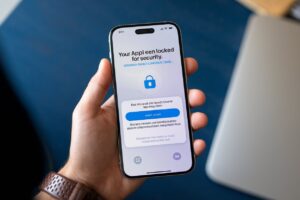

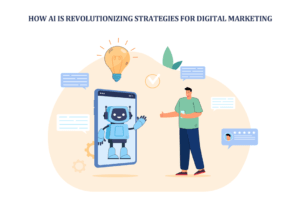








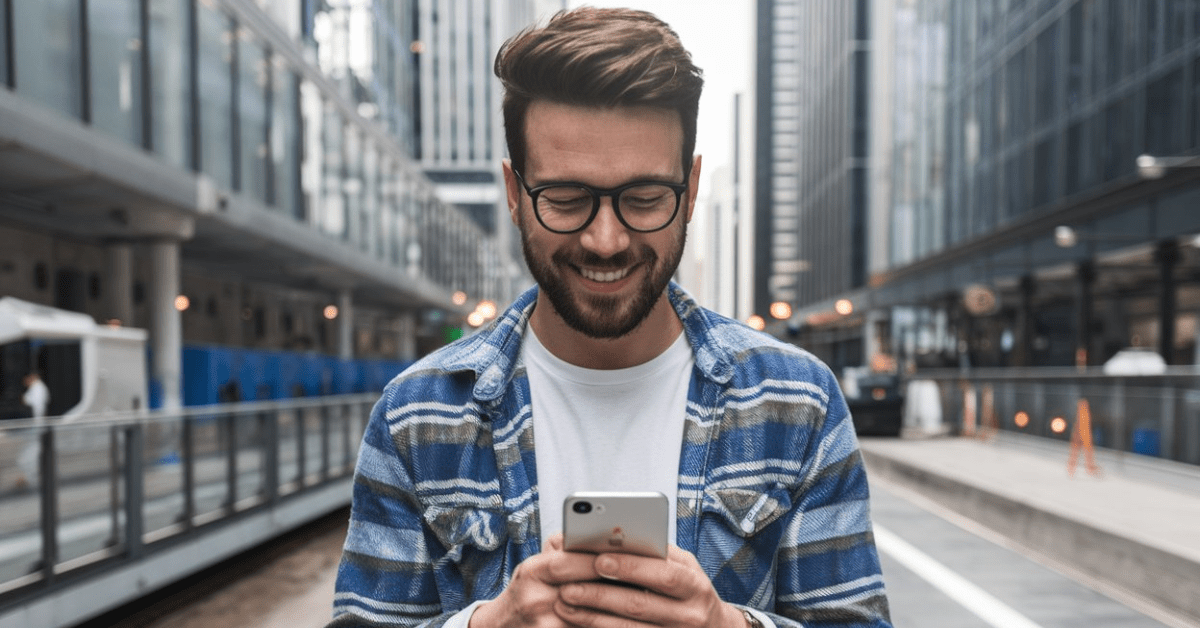




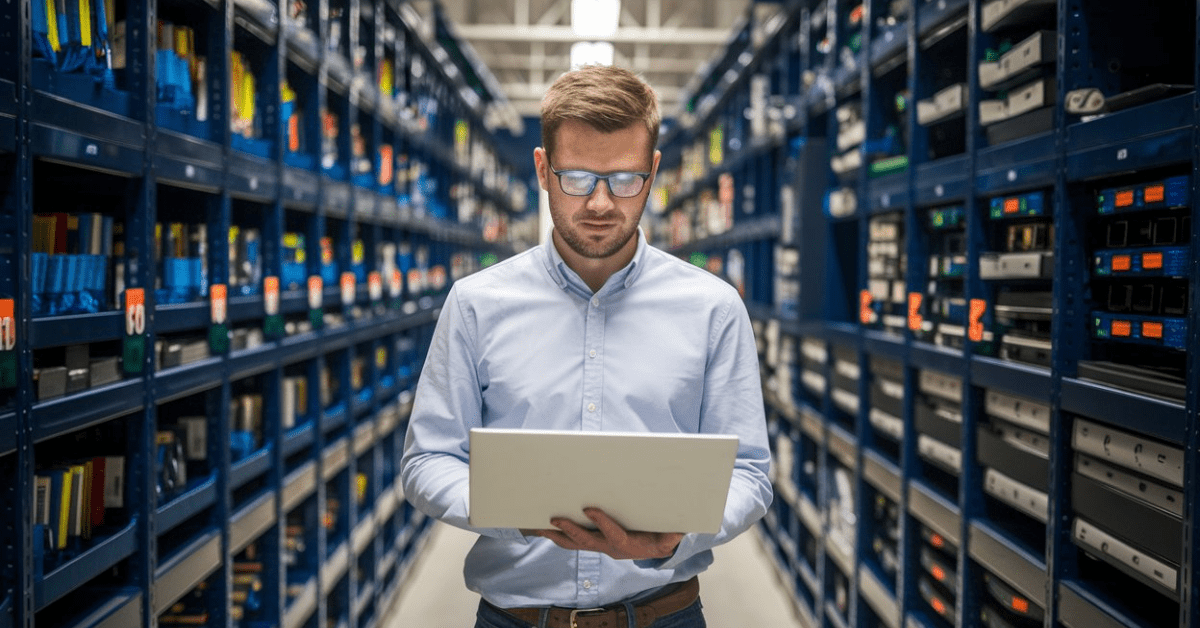


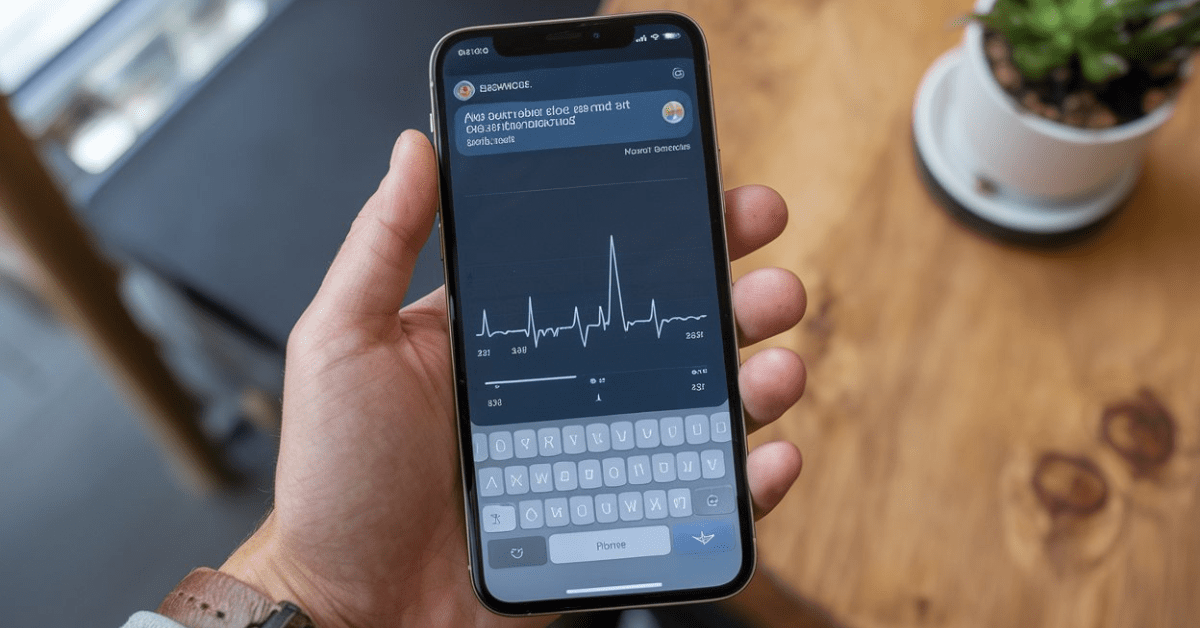
8 thoughts on “Your Apple ID Has Been Locked for Security Reasons Email: How to Fix It”
Ümraniye ekonomik süpürge tamiri Zamanında teslimat yaptıkları için çok teşekkür ederim. https://oolibuzz.com/read-blog/26424
Your writing is a true testament to your expertise and dedication to your craft. I’m continually impressed by the depth of your knowledge and the clarity of your explanations. Keep up the phenomenal work!
“Your writing style is engaging and clear, love it!”
you are in reality a just right webmaster The site loading velocity is incredible It seems that you are doing any unique trick In addition The contents are masterwork you have performed a wonderful task on this topic
kırmadan dökmeden su kaçak tespiti Sultanbeyli’deki evimizde su kaçağı vardı, çok kısa sürede çözüldü. Harika bir ekip. https://sslaziofansclub.com/ustaelektrikci
Maslak su kaçak tespiti Silivri su kaçağı tespiti: Silivri’de su kaçaklarına kalıcı çözümler sunuyoruz. https://pakhie.com/ustaelektrikci
Suadiye su kaçağı tespiti Moda su kaçağı tespiti: Moda’da su kaçağı sorunlarınıza hızlı çözüm. https://www.cloufan.com/ustaelektrikci
Karayolları su kaçak tespiti Ümraniye su kaçağı tespiti: Ümraniye’de su kaçaklarına son veren uzman ekip. https://www.buzzbii.com/ustaelektrikci