Have you ever been excited to try a new app but ended up staring at the screen for minutes—or worse, hours—waiting for it to download? It’s frustrating, especially when you’re relying on slow connections or background processes you don’t even notice.
The good news is you don’t need any technical skills to speed things up. A few changes to your settings, connection, and habits can make your apps download much faster. This guide provides clear steps to help you fix slow downloads and get apps up and running quickly.
Start with Your Internet Connection
The internet speed you use determines how quickly apps download. Let’s optimize it.
Test Your Speed
First, check your internet speed using tools like Speedtest by Ookla or Fast.com. You need at least 5–10 Mbps for smooth downloads.
If the speed is lower than expected:
- Restart your Wi-Fi router. Power it off for 10–15 seconds and turn it back on.
- Switch to a 5GHz band on your Wi-Fi instead of the older 2.4GHz. Most modern devices support it.
- Move closer to your router or remove obstacles between the router and your device.
When Wi-Fi isn’t an option, switch to mobile data. If you’re on 4G or 5G, you’ll often get faster speeds than weak Wi-Fi.
Stop Other Internet Activities
Sometimes, the problem isn’t your connection—it’s other activities hogging the bandwidth.
- Pause video streaming, online gaming, or large file downloads happening on other devices. These take up a lot of speed.
- Close apps running in the background on your phone. They may be syncing data or updating, slowing everything else down.
On Android or iPhone: Swipe up to see recent apps and clear out those you’re not using.
Fix Your App Store Settings
Your device may have restrictions or settings limiting download performance.
Allow Mobile Data Downloads
If you’re downloading over Wi-Fi but speeds are slow, use mobile data:
- On iPhone: Go to Settings > App Store > App Downloads and enable downloads over mobile data.
- On Android: Open the Play Store, tap on Settings > Network Preferences, and allow mobile downloads.
Disable Restrictions on Large Files
Some devices limit app downloads over mobile networks if the file is large. Turn this off in your App Store settings.
Free Up Storage and Clear Cache
Low storage space or too much cached data can slow things down—not just downloads, but installations too.
Clear Cache
- On Android, go to Settings > Apps > Play Store > Storage > Clear Cache.
- On iPhone, restart the device to clear temporary files. iOS doesn’t allow manual cache clearing.
Free Up Storage
Check how much storage is left on your phone. If it’s low:
- Delete apps, photos, or videos you no longer need.
- Transfer files to cloud storage like Google Drive, OneDrive, or iCloud to free up space.
More free space means smoother downloads and quicker installations.
Update Your Device Software
If you’re running outdated software, it may have bugs or performance issues affecting download speeds.
- Update Your Operating System:
- On iPhone: Go to Settings > General > Software Update.
- On Android: Go to Settings > About Phone > Software Update.
- Update Your App Store: Make sure your Play Store or Apple App Store is on the latest version. Older versions can be buggy and slow.
Finally, restart your device to refresh all processes.
Tweak Your DNS Settings
DNS (Domain Name System) is how your device connects to websites and app servers. Changing it can speed up downloads.
On Android:
- Go to Settings > Network & Internet > Advanced > Private DNS.
- Select Private DNS provider hostname and type dns.google (Google DNS).
On iPhone:
- Go to Settings > Wi-Fi and tap the connected network.
- Under Configure DNS, select Manual and add 8.8.8.8 and 8.8.4.4 (Google DNS).
For an easier method, download apps like Cloudflare’s 1.1.1.1, which configure DNS settings automatically.
Download Apps During Off-Peak Hours
Did you know that internet traffic peaks during the evening or on weekends? That’s when everyone is streaming, gaming, or downloading files.
Plan app downloads early in the morning or late at night when fewer people are online. You’ll notice a significant boost in speed during these hours.
Avoid VPNs While Downloading
VPNs are great for privacy, but they can reduce your internet speed. The extra encryption and server routing can slow things down.
If you’re using a VPN:
- Disconnect it temporarily while downloading apps.
- Use a high-speed VPN like ExpressVPN or NordVPN if you need to stay connected.
Use Download Manager Tools
Download managers are third-party tools that optimize and split large downloads into smaller parts for faster speeds.
- For Android: Use apps like Advanced Download Manager (ADM).
- For Samsung devices: Turn on Download Booster in Settings > Connections. It combines Wi-Fi and mobile data for faster results.
These tools give you more control over downloads and work faster than regular methods.
Check for Network Throttling
Sometimes, your Internet Service Provider (ISP) might throttle your speeds—especially if you’ve reached your data limit.
- Check your internet plan to see if there are limits on data usage.
- If speeds are consistently slow, contact your ISP for help or consider upgrading to a higher-speed plan.
Some providers throttle speeds during high traffic. Use tools like VPNs to bypass throttling in such cases (just remember, VPNs can also slow you down).
Final Thoughts
Slow app downloads can feel like a never-ending wait, but most issues are easy to fix. Start by improving your internet connection, clearing cache, and tweaking a few settings on your device. Make sure you avoid unnecessary background tasks, plan downloads during quieter hours, and upgrade your tools when needed.
By following this guide, you’ll not only speed up your app downloads but also ensure your device runs smoother overall. Try these steps now, and say goodbye to long waits—your favorite apps will be ready in no time!

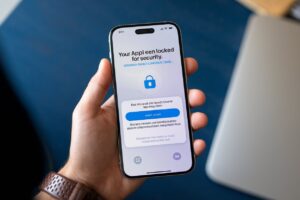

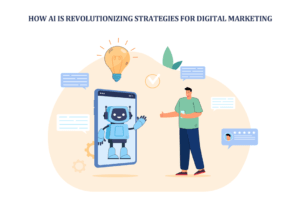












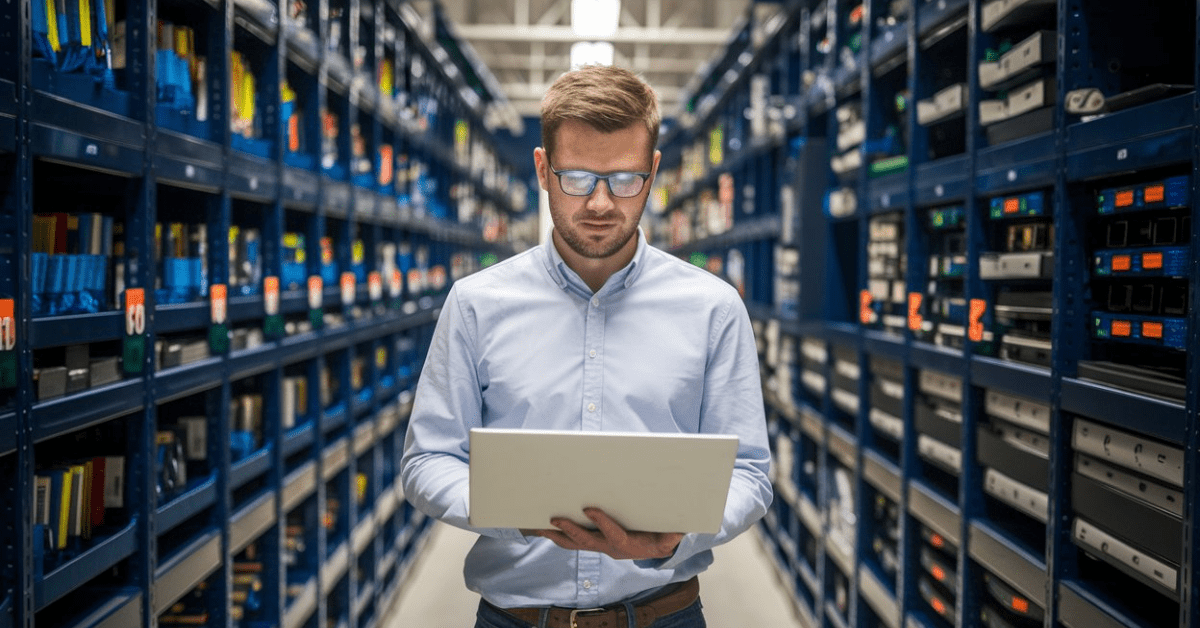


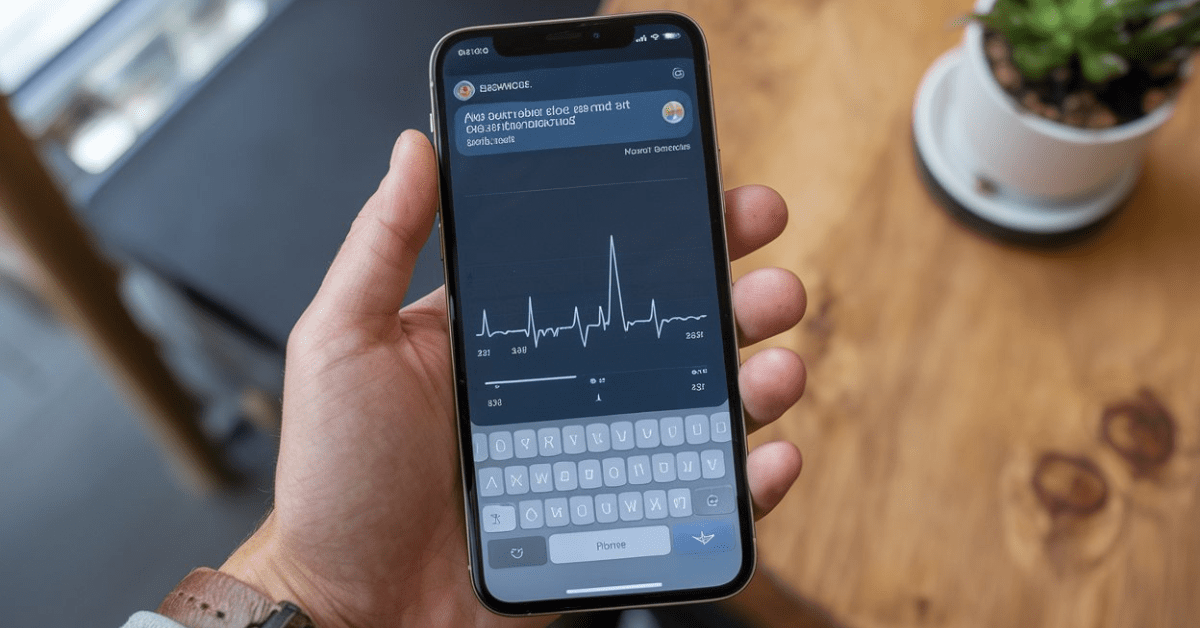

1 thought on “How to Make Apps Download Faster: A Complete Step-by-Step Guide”
A code promo 1xBet est un moyen populaire pour les parieurs d’obtenir des bonus exclusifs sur la plateforme de paris en ligne 1xBet. Ces codes promotionnels offrent divers avantages tels que des bonus de dépôt, des paris gratuits, et des réductions spéciales pour les nouveaux joueurs ainsi que les utilisateurs réguliers.code promo de 1xbet russe