Verizon Multi-Device Protection is a comprehensive plan designed to safeguard your devices, offering coverage for smartphones, tablets, and more. This plan includes benefits like extended warranties, insurance against damage or theft, and technical support.
However, there may come a time when you need to cancel this protection. Whether you’ve found a better deal, no longer have the covered devices, or want to reduce monthly expenses, knowing how to remove Verizon Multi-Device Protection can save you time and hassle.
This guide will provide a straightforward, step-by-step process to cancel your Verizon Multi-Device Protection plan easily and quickly. We’ll also explore alternatives and critical points to remember before making your decision. Whether you’re a long-time Verizon customer or new to their services, this article will help you navigate the process smoothly.
Understanding Verizon Multi-Device Protection
Verizon Multi-Device Protection covers multiple devices under a single plan, including smartphones and tablets. Key features include extended warranties, insurance against damage or theft, and access to technical support. The plan is designed to provide comprehensive protection, but it might only sometimes be necessary or cost-effective for everyone. Before canceling, consider if the plan’s benefits align with your current needs and budget.
Preparation for Cancellation
Before canceling your Verizon Multi-Device Protection plan, take these steps:
1. Review Your Plan Details
Check the terms and conditions of your plan for any cancellation fees or penalties.
2. Gather Necessary Information
Have your Verizon account number, associated phone numbers, and other identification details ready. This will streamline the process when you contact customer support.
With this information, you’re ready to proceed with the cancellation process. The following section will guide you through contacting Verizon and completing the cancellation.
Steps to Remove Verizon Multi-Device Protection
Here’s a step-by-step guide to help you remove Verizon Multi-Device Protection easily and quickly:
1. Contact Verizon Customer Support
The first step is to reach out to Verizon’s customer support team. You can do this through various methods:
- Phone: Call Verizon customer service using the number on your bill or the Verizon website.
- Online Chat: Visit the Verizon website and use the live chat feature to connect with a representative.
- In-Store: If you prefer face-to-face assistance, visit a Verizon store.
When contacting customer support, be clear and concise about your request to cancel the Multi-Device Protection plan. Be prepared to provide your account details and the devices covered under the plan.
2. Requesting Cancellation
Clearly state your intention to cancel the Multi-Device Protection plan. The representative may ask for the reason for the cancellation and verify your account details. Make sure to:
- Confirm the cancellation of all devices covered under the plan.
- Ask for any information about the final charges or potential refunds.
3. Confirmation of Cancellation
Request a written confirmation or a reference number for your cancellation. This ensures that the process is documented and you have proof of the cancellation. Verify the effective date of the cancellation and check your next bill to ensure the charges have been stopped.
Following these steps ensures a smooth and hassle-free process for removing Verizon Multi-Device Protection from your account. The following section will explore alternative protection options you may consider.
Alternatives to Verizon Multi-Device Protection
If you’re canceling Verizon Multi-Device Protection, consider these alternatives:
1. Third-Party Insurance
Find independent providers offering comprehensive coverage for loss, theft, and damage.
2. Manufacturer Warranties
Check if your device’s manufacturer offers extended warranties or protection plans.
3. Credit Card Benefits
Some credit cards provide purchase protection or extended warranties, covering theft, loss, or damage.
4. Self-Insurance
Set aside funds for potential repairs or replacements, avoiding monthly premiums.
These options can provide similar or better protection tailored to your needs and budget.
Key Considerations Before Cancelling
Before you proceed with canceling your Verizon Multi-Device Protection plan, it’s essential to weigh the potential impacts and benefits. Here are some key considerations:
1. Weighing the Costs and Benefits
Evaluate the monthly cost of the protection plan versus the coverage and benefits it provides. Consider if the plan has saved you money or if you anticipate needing the coverage.
2. Assessing Potential Risks
Consider the risks of not having device protection, such as the costs of repairing or replacing devices due to accidental damage, theft, or loss. If you’re prone to accidents or frequently upgrade devices, maintaining some form of coverage might be worthwhile.
3. Understanding Device Replacement and Repair Costs
Research the costs associated with repairing or replacing your devices without insurance. This can help determine if self-insurance or a different protection plan is more cost-effective.
4. Impact on Convenience and Peace of Mind
A protection plan can offer convenience and peace of mind, knowing you’re covered for various issues. Assess whether the convenience of same-day replacements or technical support is valuable.
By carefully considering these factors, you can make an informed decision that best suits your needs and financial situation. If you decide to cancel, make sure to follow the proper steps to avoid any surprises.
Conclusion
Removing Verizon Multi-Device Protection can be straightforward if you follow the proper steps. Review your plan details and gather the necessary information to ensure a smooth cancellation. Contact Verizon customer support via phone, online chat, or in-store and request to cancel the protection plan. Confirm the cancellation and keep a record of it to avoid future issues.
Before finalizing your decision, explore alternative protection options such as third-party insurance, manufacturer warranties, or self-insurance strategies. Weigh the costs and benefits and consider potential risks and replacement costs to make an informed choice.
By understanding and carefully managing the cancellation process, you can confidently transition away from Verizon Multi-Device Protection and ensure that you find the best protection solution for your needs.

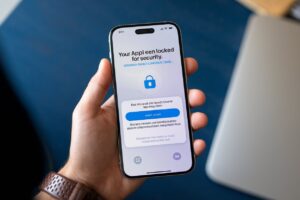

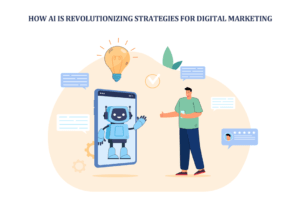








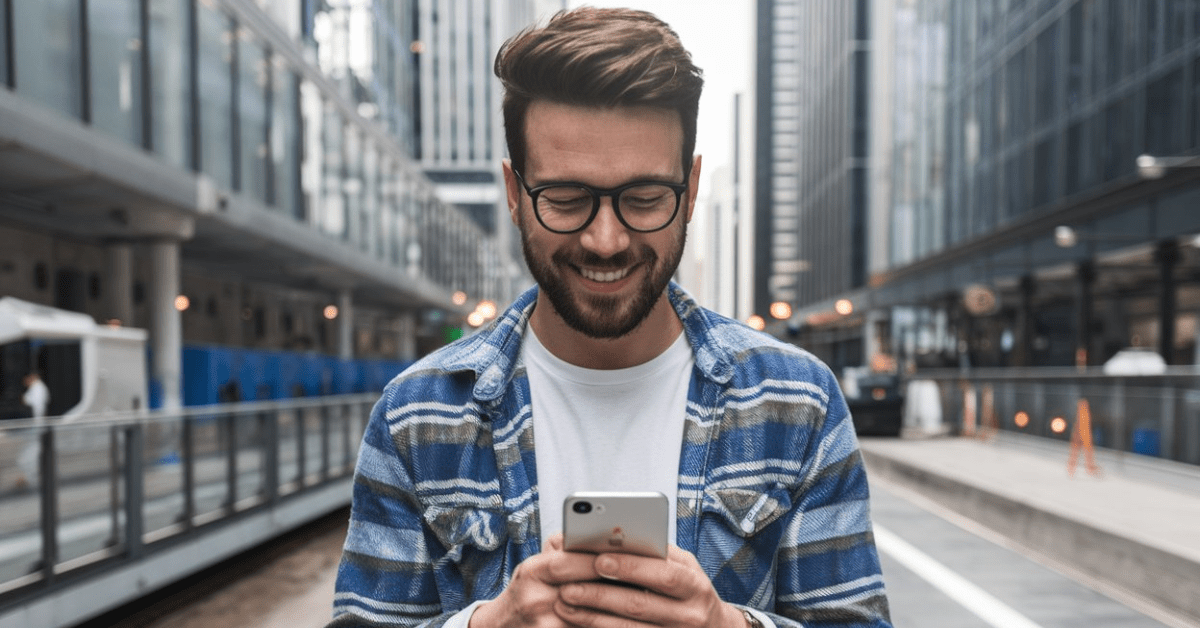




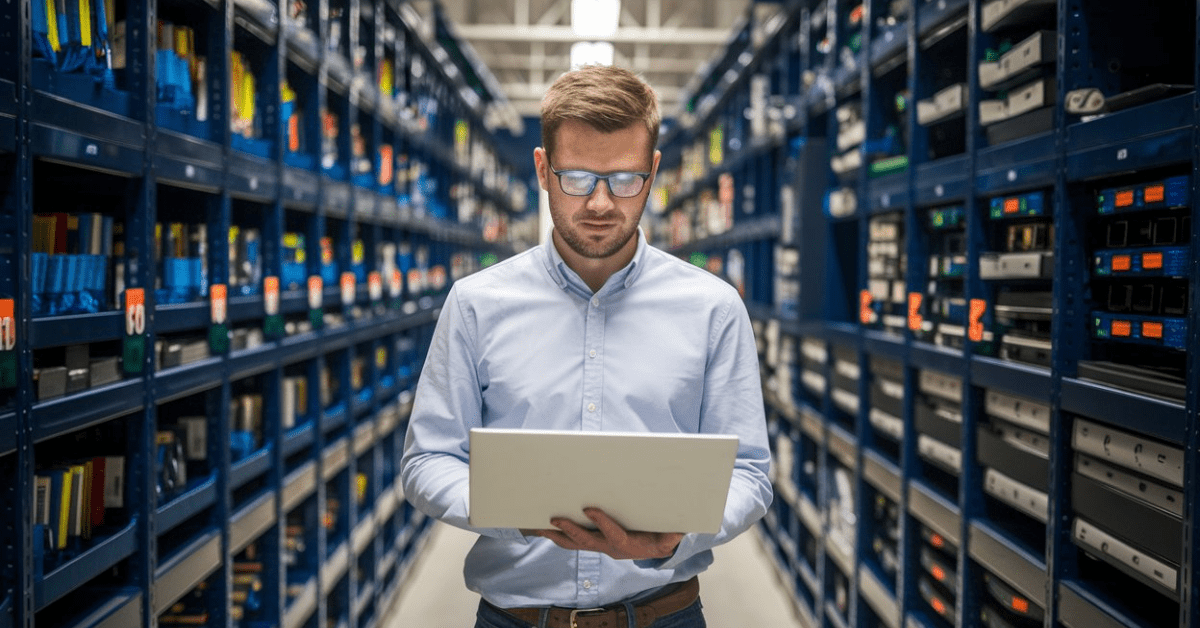


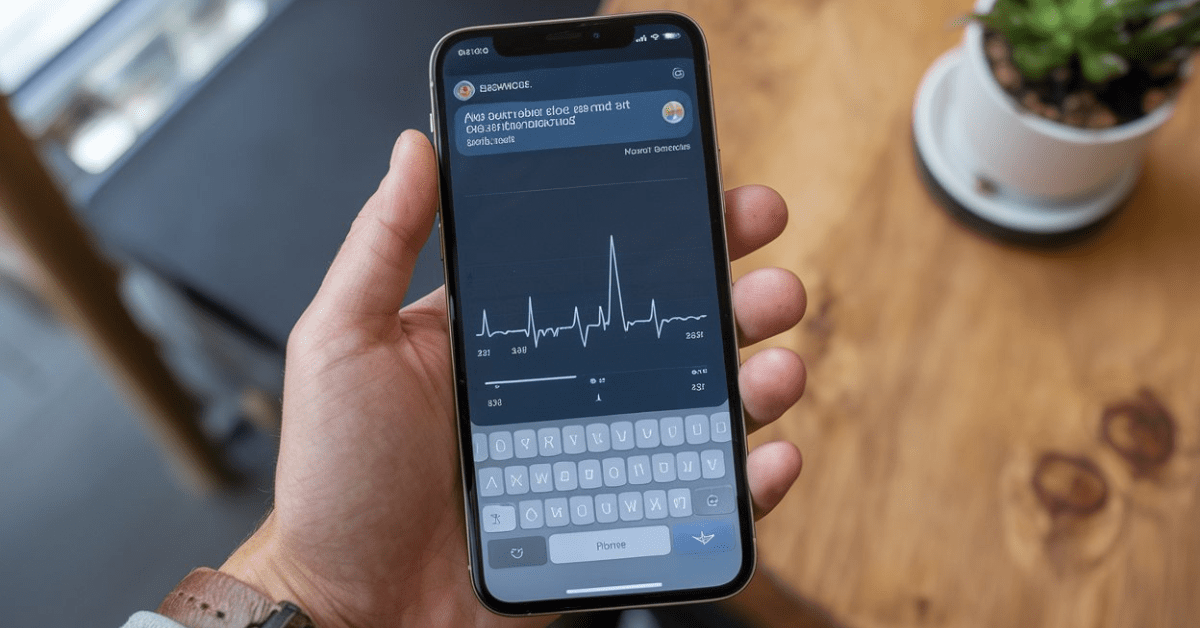
12 thoughts on “How to Remove Verizon Multi-Device Protection Easily and Quickly”
Pingback: How to Receive Your Instagram Security Code via Email: A Step-by-Step Guide - Tech Spectrum
Technoob I just like the helpful information you provide in your articles
dodb buzz Pretty! This has been a really wonderful post. Many thanks for providing these details.
Packachange Pretty! This has been a really wonderful post. Many thanks for providing these details.
Your article helped me a lot, is there any more related content? Thanks!
Can you be more specific about the content of your article? After reading it, I still have some doubts. Hope you can help me.
Can you be more specific about the content of your article? After reading it, I still have some doubts. Hope you can help me.
I don’t think the title of your article matches the content lol. Just kidding, mainly because I had some doubts after reading the article.
I don’t think the title of your article matches the content lol. Just kidding, mainly because I had some doubts after reading the article.
Thanks for sharing. I read many of your blog posts, cool, your blog is very good.
Your article helped me a lot, is there any more related content? Thanks! https://www.binance.com/it/join?ref=S5H7X3LP
Your article helped me a lot, is there any more related content? Thanks!