Dish Hopper, a revolutionary entertainment platform, has become a cornerstone of modern television viewing. It offers many features to enhance the user experience, including seamless integration with mobile devices. In this guide, we’ll explore the process of connecting your mobile device to Dish Hopper, enabling you to access your favorite content anytime, anywhere.
Before we delve into the technical details, let’s briefly discuss the importance of this feature. In today’s digital age, mobile devices have become ubiquitous, serving as our primary means of communication and entertainment. By linking your mobile device to Dish Hopper, you can extend the functionality of your TV beyond the confines of your living room, enhancing convenience and accessibility.
Throughout this guide, we’ll provide step-by-step instructions to help you easily navigate the process. Whether you’re a tech-savvy enthusiast or a novice user, we aim to empower you to make the most of this innovative feature. So, without further ado, let’s begin our journey to unlock the full potential of your Dish Hopper and mobile device combination.
Preparing Your Mobile Device
Before fully utilizing Dish Hopper’s connectivity features, you must ensure your mobile device is properly prepared. This section will guide you through the necessary steps to prepare your device for seamless integration with Dish Hopper.
1. Compatibility Check
Begin by confirming that your mobile device is compatible with Dish Hopper. You can do this by consulting Dish Network’s official compatibility list or checking the documentation that came with your Dish Hopper system.
2. Installing the Dish Anywhere App
You must download and install the Dish Anywhere app to connect your mobile device to Dish Hopper. This app bridges your mobile device and Dish Hopper, enabling you to access a wide range of features and functionalities remotely.
- For iOS devices, you can download the Dish Anywhere app from the Apple App Store.
- The app is available for Android devices from the Google Play Store.
Search for “Dish Anywhere” in the respective app store and follow the on-screen instructions to install the app on your mobile device.
3. Logging In to Your Dish Account
Once the Dish Anywhere app is installed, launch it on your mobile device. You’ll be prompted to log in to your Dish account using your username and password. If you don’t already have a Dish account, you must create one by following the on-screen prompts.
Logging in to your Dish account establishes the connection between your mobile device and Dish Hopper, enabling you to access your personalized content seamlessly.
Connecting Your Mobile Device to Dish Hopper
With your mobile device prepared, you can establish a connection with your Dish Hopper. This section provides a detailed, step-by-step guide to help you connect your mobile device to Dish Hopper via Wi-Fi. If your Dish Hopper supports Bluetooth connectivity, we’ll also cover that.
Step-by-Step Guide on Connecting via Wi-Fi
- Accessing the Wi-Fi Settings on Dish Hopper
- Using your Dish Hopper remote control, press the ‘Menu’ button to open the main menu.
- Navigate to the ‘Settings’ option and select it.
- In the Settings menu, locate and select the ‘Network Setup’ option.
- Choose ‘Wireless Setup’ to access the Wi-Fi settings.
2. Connecting Your Mobile Device to the Same Wi-Fi Network
- Go to ‘Settings’ on your mobile device and tap ‘Wi-Fi.’
- Ensure your mobile device is connected to the Wi-Fi network you will connect your Dish Hopper to.
- If your mobile device is connected to the correct network, proceed to the next step.
3. Initiating the Connection Process via the Dish Anywhere App
- Open the Dish Anywhere app on your mobile device.
- In the app, go to the ‘Settings’ or ‘Device’ menu.
- Select ‘Connect to Hopper’ and follow the on-screen prompts to initiate the connection.
- The app will search for available Dish Hopper receivers. Select your Dish Hopper from the list of detected devices.
- Once selected, follow any additional prompts to complete the connection process.
Step-by-Step Guide on Connecting via Bluetooth (if applicable)
If your Dish Hopper model supports Bluetooth, follow these steps to connect via Bluetooth:
1. Checking Bluetooth Compatibility
- Confirm that your Dish Hopper model supports Bluetooth connectivity. This information is typically found in the user manual or the Dish Network website.
2. Enabling Bluetooth on Dish Hopper
- Navigate to the ‘Settings’ menu on your Dish Hopper using the remote.
- Select ‘Bluetooth’ and turn on Bluetooth functionality.
3. Pairing Your Mobile Device with Dish Hopper
- On your mobile device, go to ‘Settings’ and enable Bluetooth.
- In the Dish Anywhere app, go to the ‘Settings’ or ‘Device’ menu and select ‘Pair via Bluetooth’.
- Your mobile device will search for available Bluetooth devices. Select your Dish Hopper from the list.
- Follow any on-screen instructions to complete the pairing process.
Troubleshooting Common Connection Issues
If you encounter issues during the connection process, try the following troubleshooting steps:
- Restart Devices: Turn off and restart your mobile device and Dish Hopper.
- Check Wi-Fi Signal: Ensure both devices are within range of your Wi-Fi router and the signal is strong.
- Update Software: Ensure your Dish Hopper and the Dish Anywhere app run the latest software versions.
- Verify Network Settings: Double-check that both devices are connected to the same Wi-Fi network.
- Contact Support: If problems persist, contact Dish Network support for further assistance.
Conclusion
Connecting your mobile device to Dish Hopper significantly enhances your entertainment experience by providing seamless control and access to your favorite content from anywhere.
This guide covered the essential steps: preparing your mobile device, connecting via Wi-Fi or Bluetooth, and troubleshooting common issues. We also explored the app’s features, such as using your mobile as a remote, watching live TV and DVR recordings, and managing your account and recordings remotely.
Following these steps, you can enjoy Dish Hopper’s convenience and flexibility, transforming your mobile device into a powerful tool for managing home entertainment. Explore these features to make the most of your Dish Hopper system and enjoy a more versatile viewing experience.

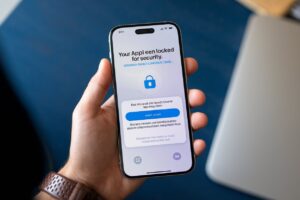

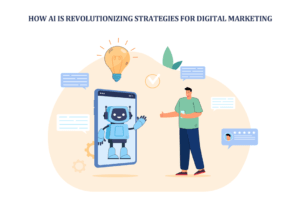







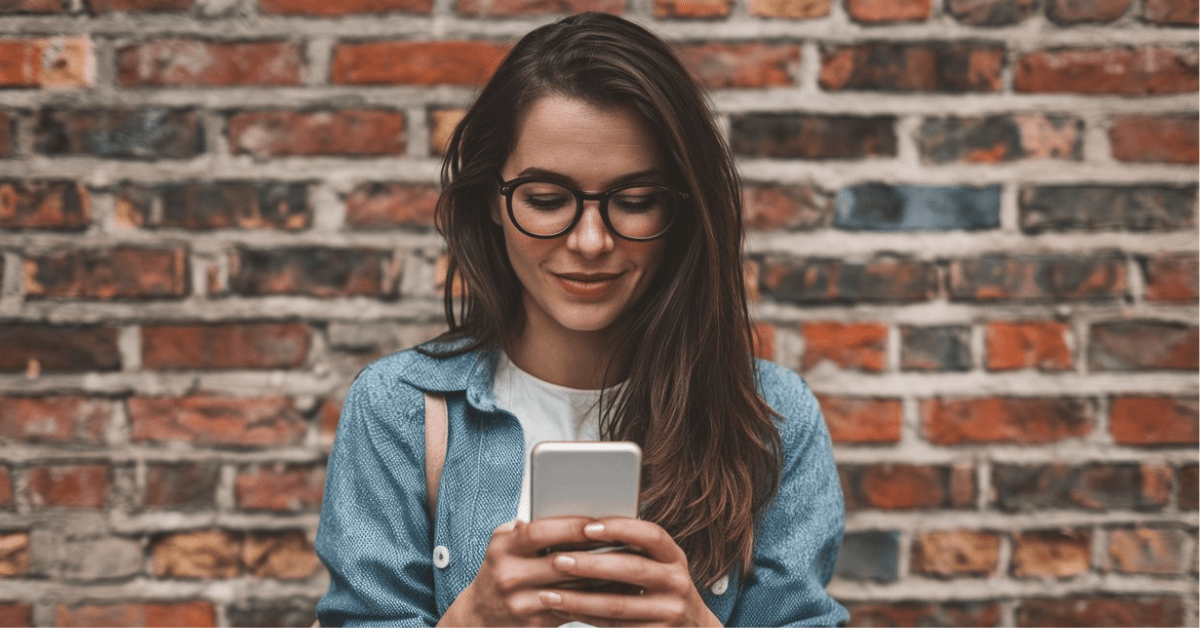
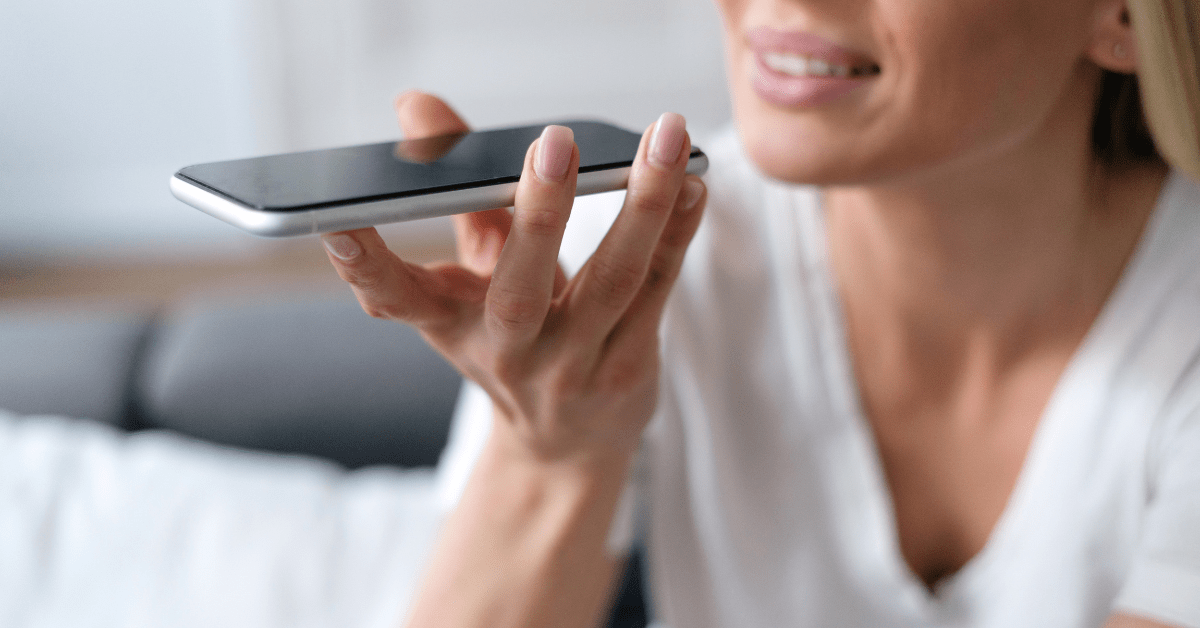

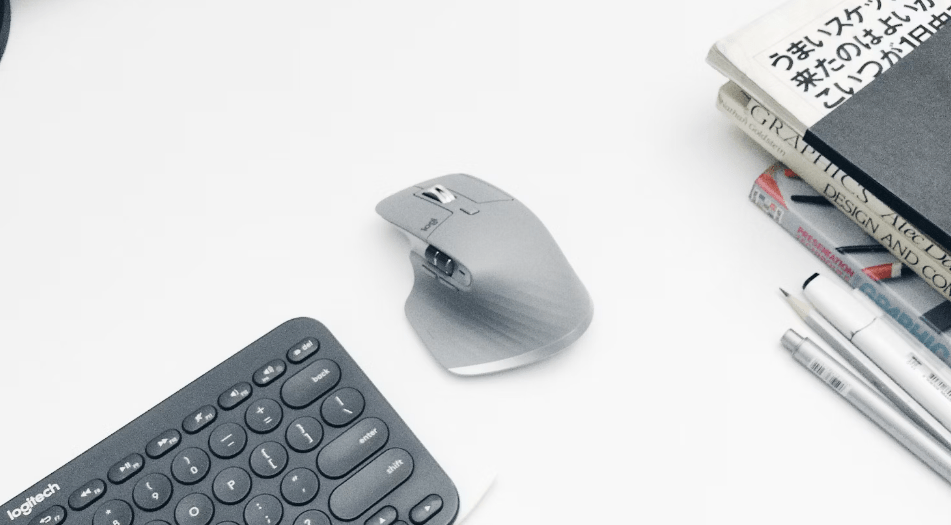

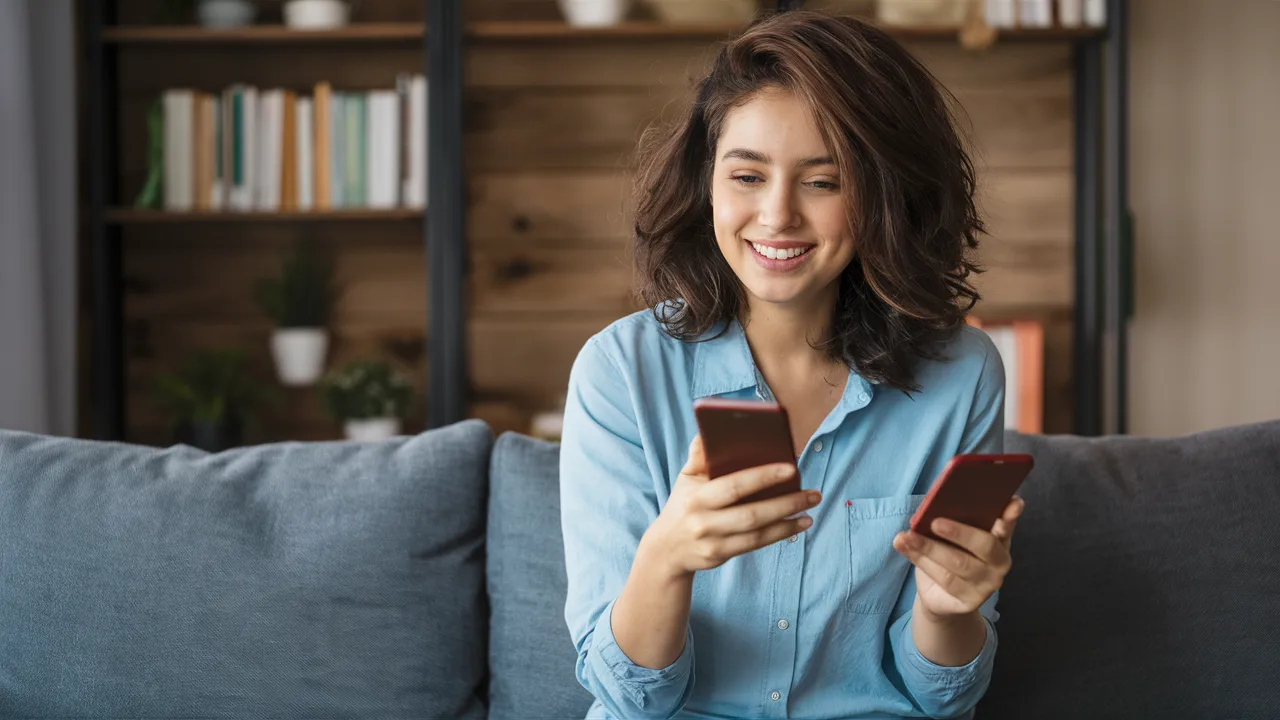



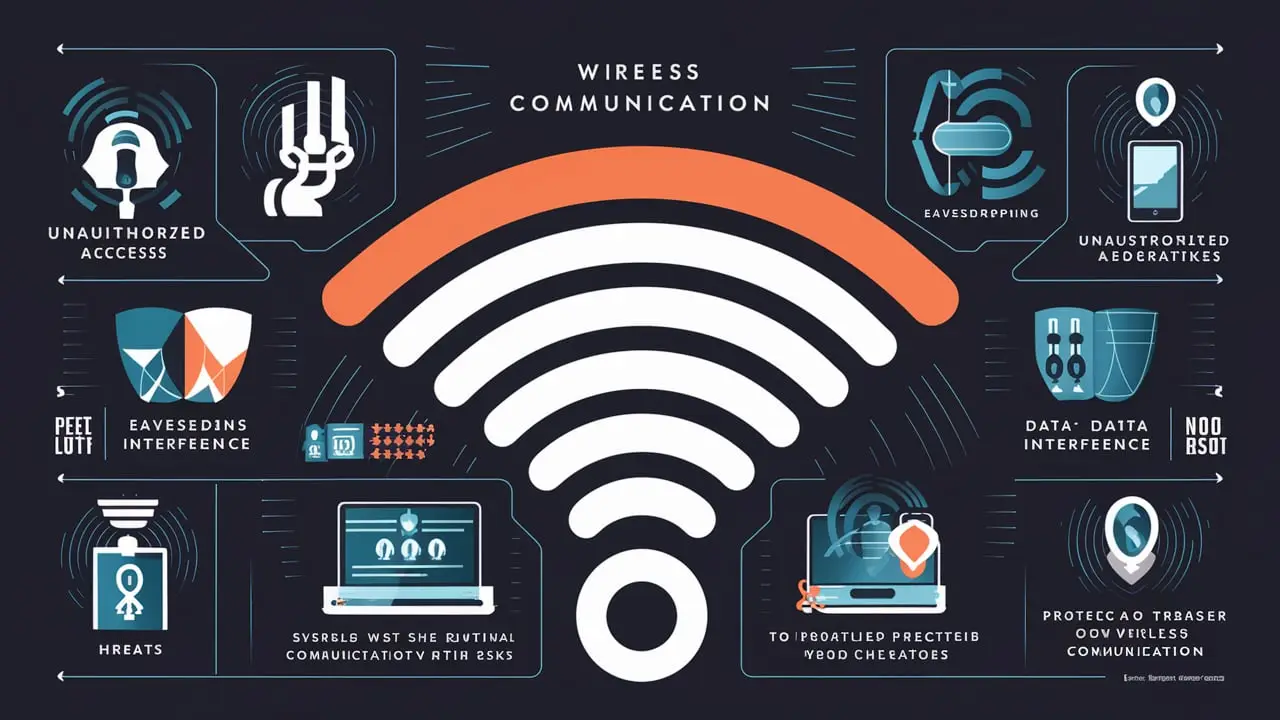
13 thoughts on “A Step-by-Step Guide on Connecting Your Mobile Device to Dish Hopper”
Pingback: Exploring the Feasibility: Removing MDM from iPhones
Pingback: Understanding the Storage Cells Used in Mobile Phones
Pingback: How to Fix Flickering Lights in Your House: A Comprehensive Guide
Howdy! Do you know if they make any plugins to help with
Search Engine Optimization? I’m trying to get my website
to rank for some targeted keywords but I’m not seeing very good gains.
If you know of any please share. Many thanks! You can read similar
article here: Blankets
Can you be more specific about the content of your article? After reading it, I still have some doubts. Hope you can help me.
I don’t think the title of your article matches the content lol. Just kidding, mainly because I had some doubts after reading the article. https://www.binance.com/ru/register?ref=V3MG69RO
Your article helped me a lot, is there any more related content? Thanks!
Thank you for your sharing. I am worried that I lack creative ideas. It is your article that makes me full of hope. Thank you. But, I have a question, can you help me?
Your point of view caught my eye and was very interesting. Thanks. I have a question for you.
Can you be more specific about the content of your article? After reading it, I still have some doubts. Hope you can help me.
Your article helped me a lot, is there any more related content? Thanks! https://www.binance.com/vi/register?ref=WTOZ531Y
I don’t think the title of your article matches the content lol. Just kidding, mainly because I had some doubts after reading the article. https://www.binance.com/si-LK/register?ref=V2H9AFPY
Your point of view caught my eye and was very interesting. Thanks. I have a question for you.